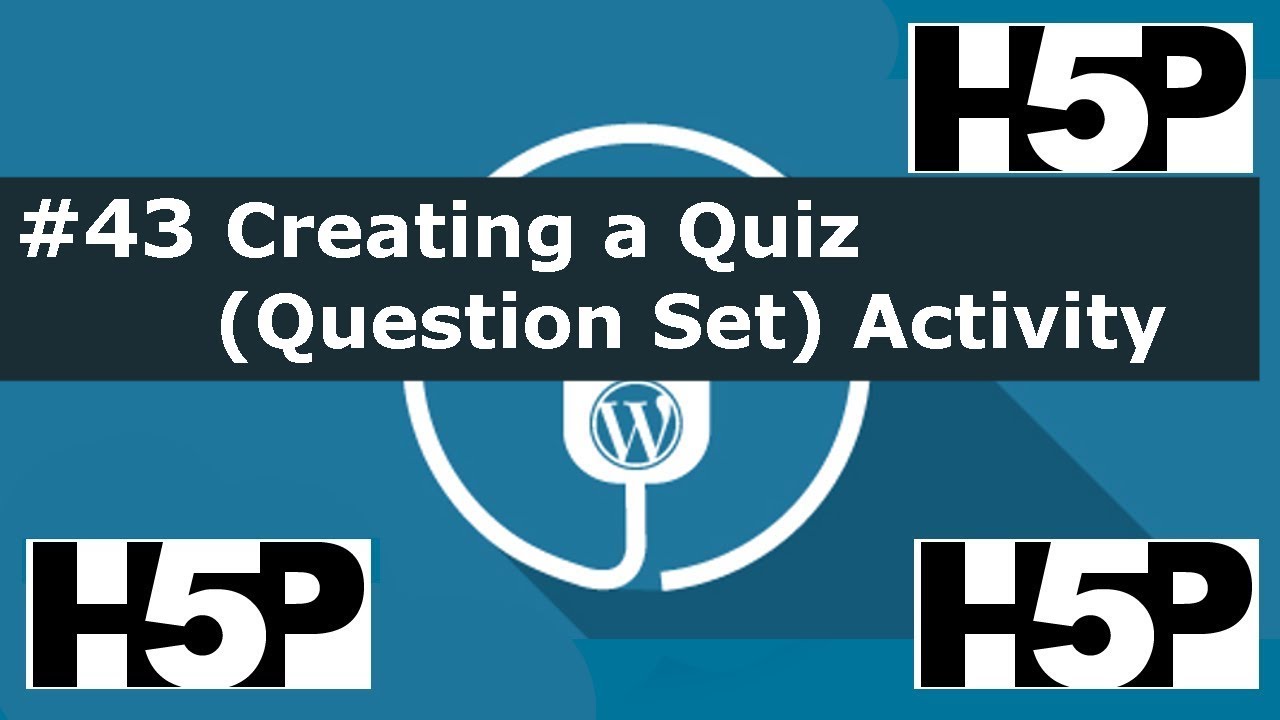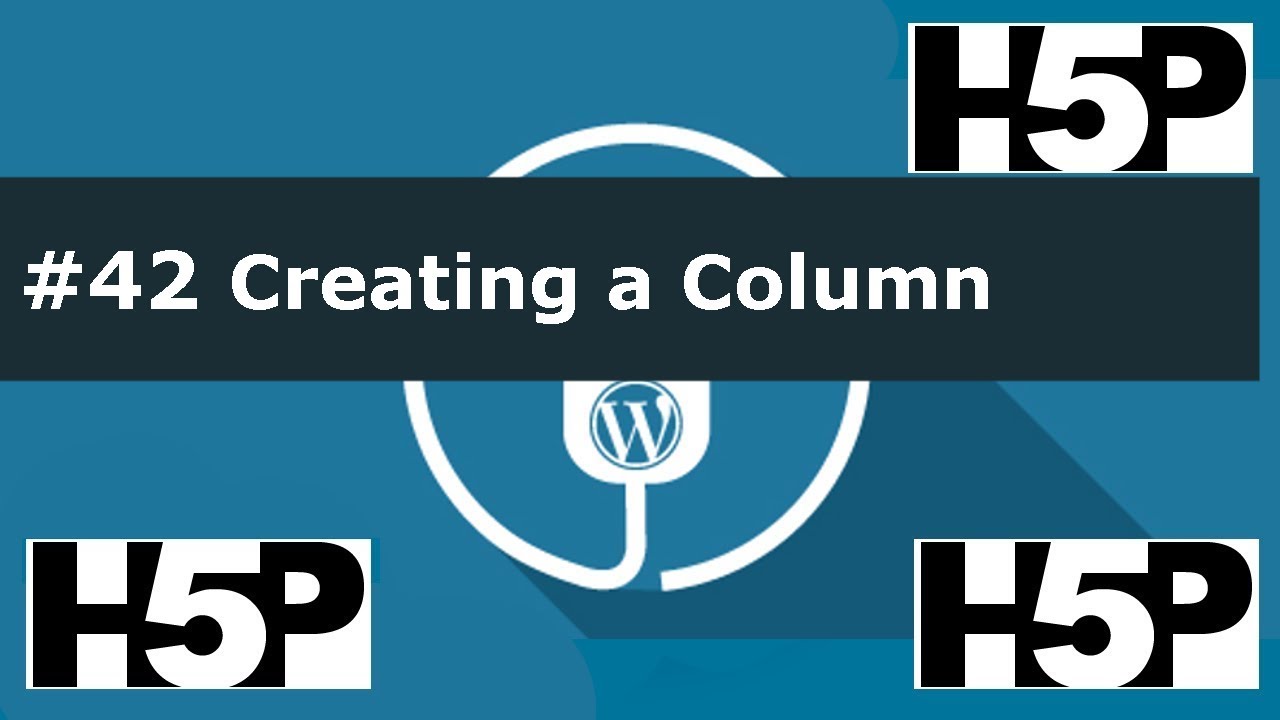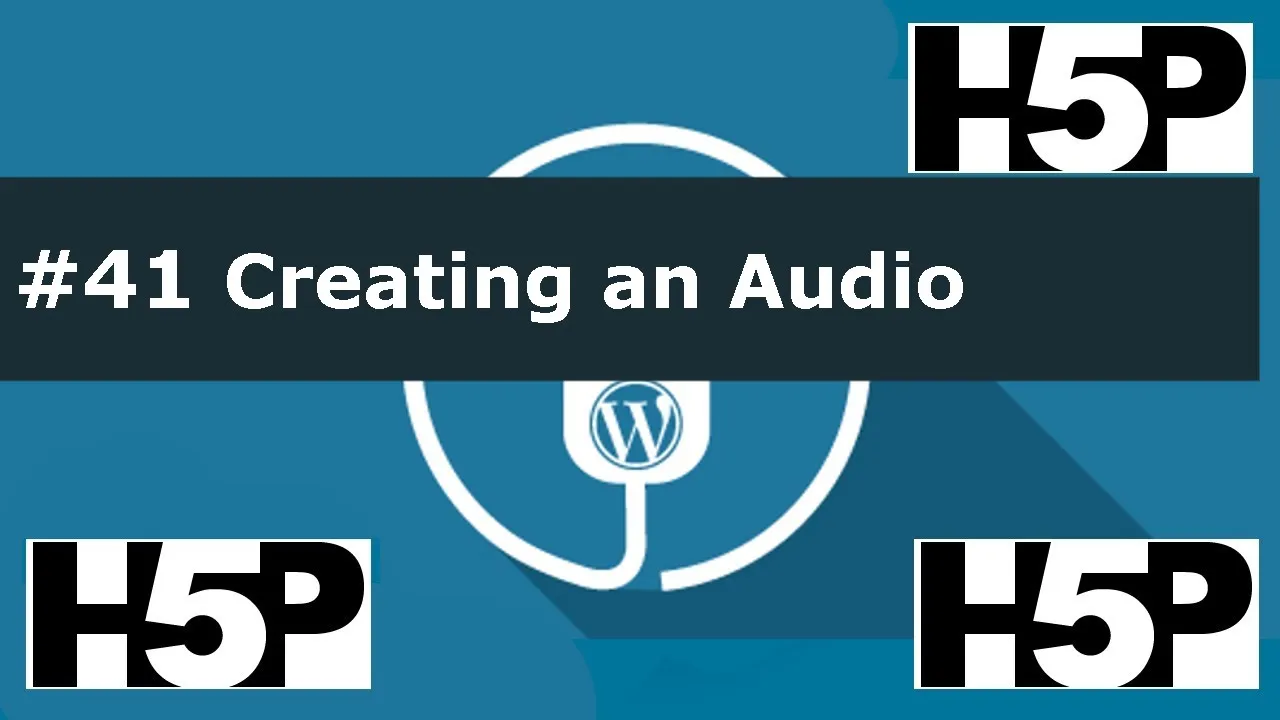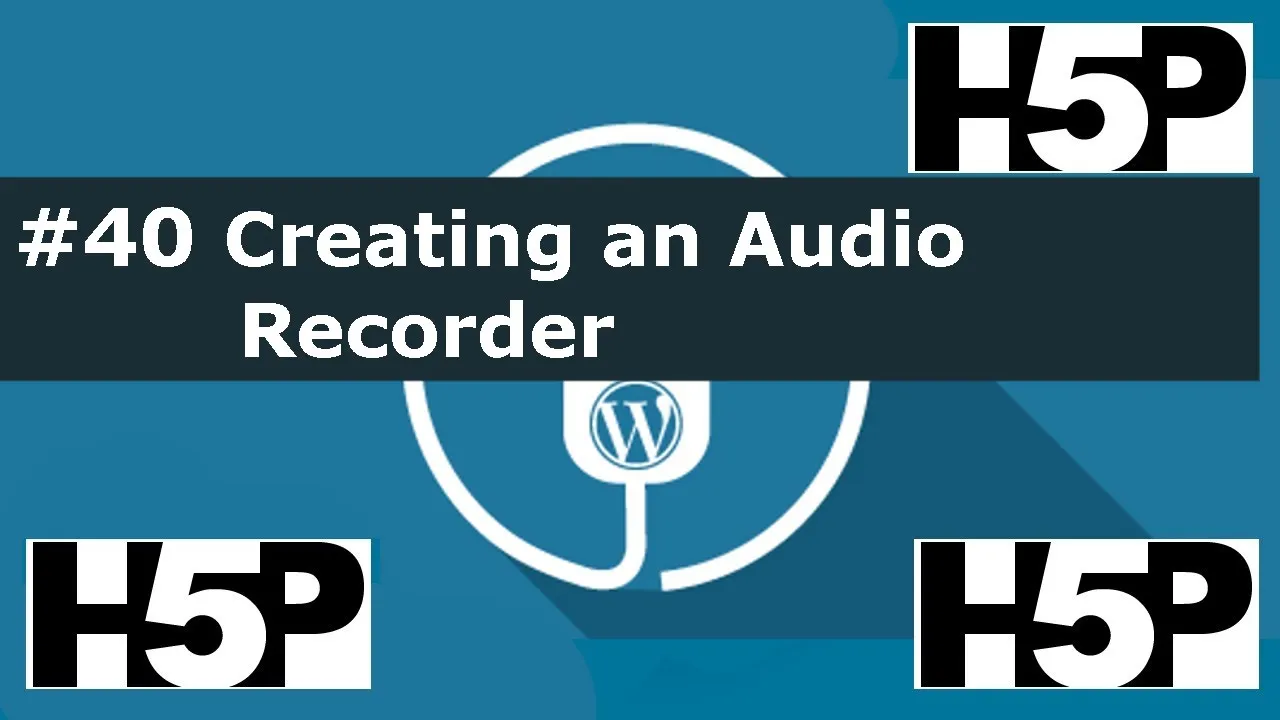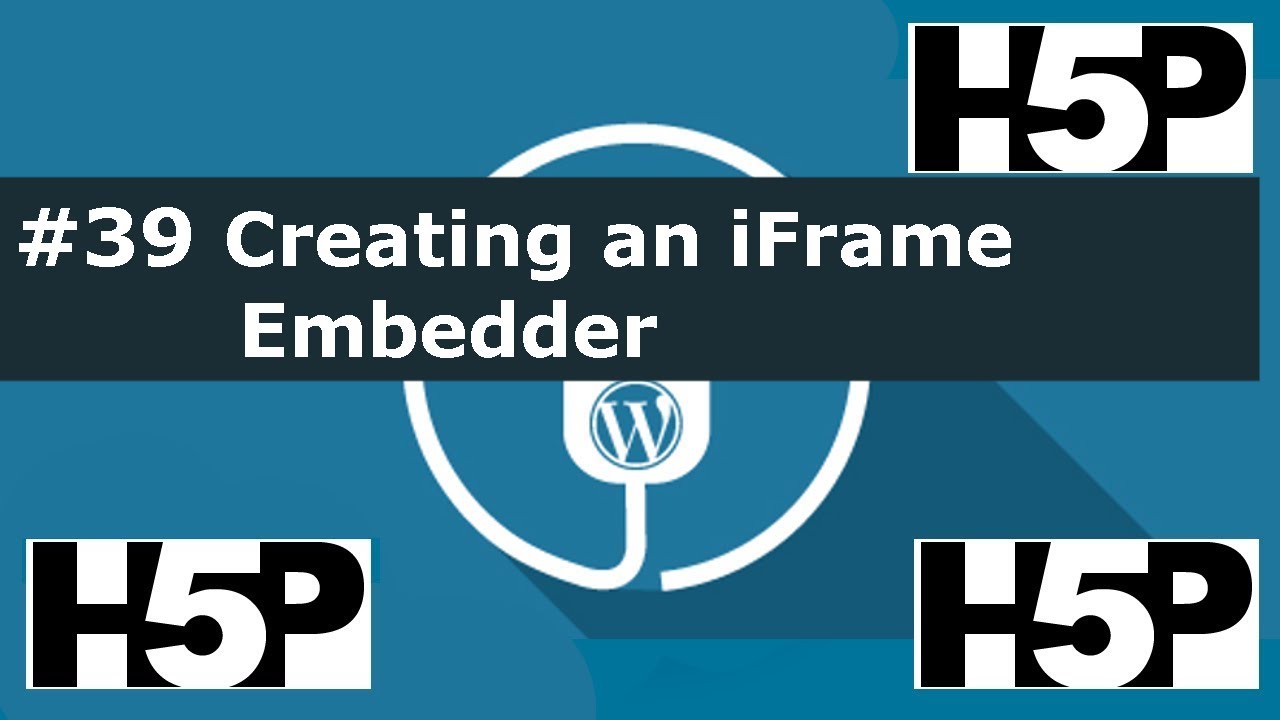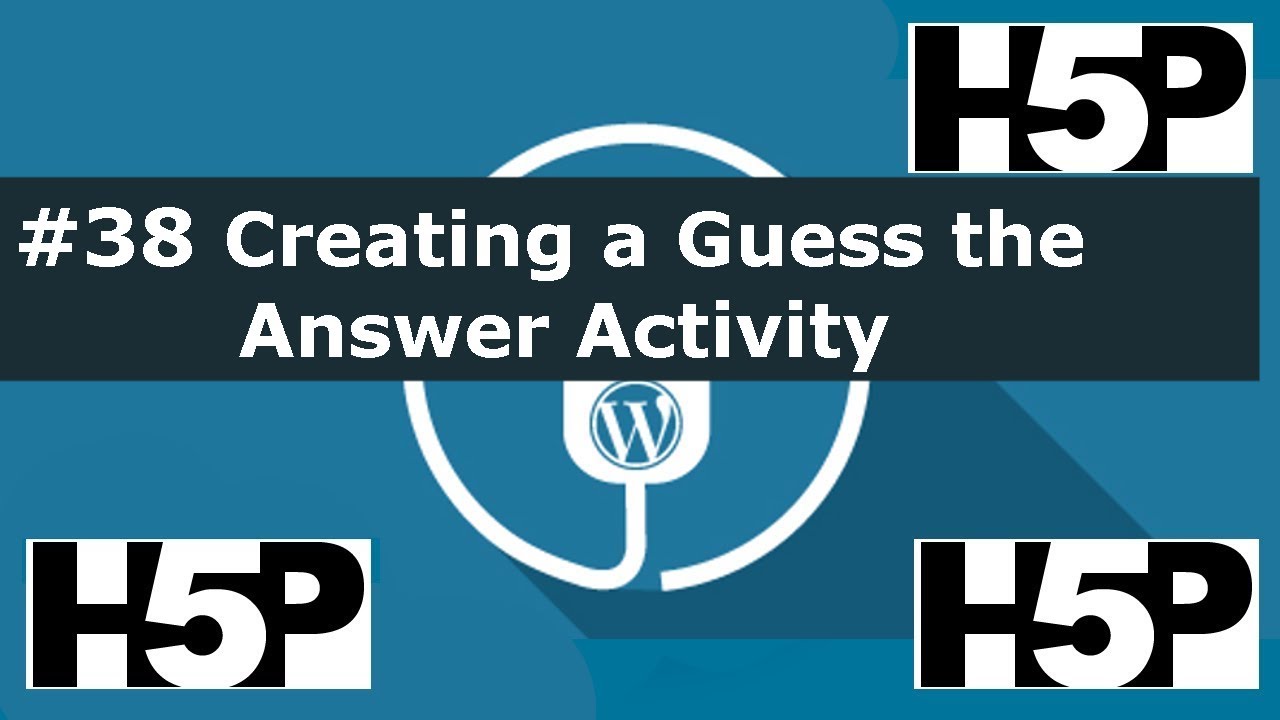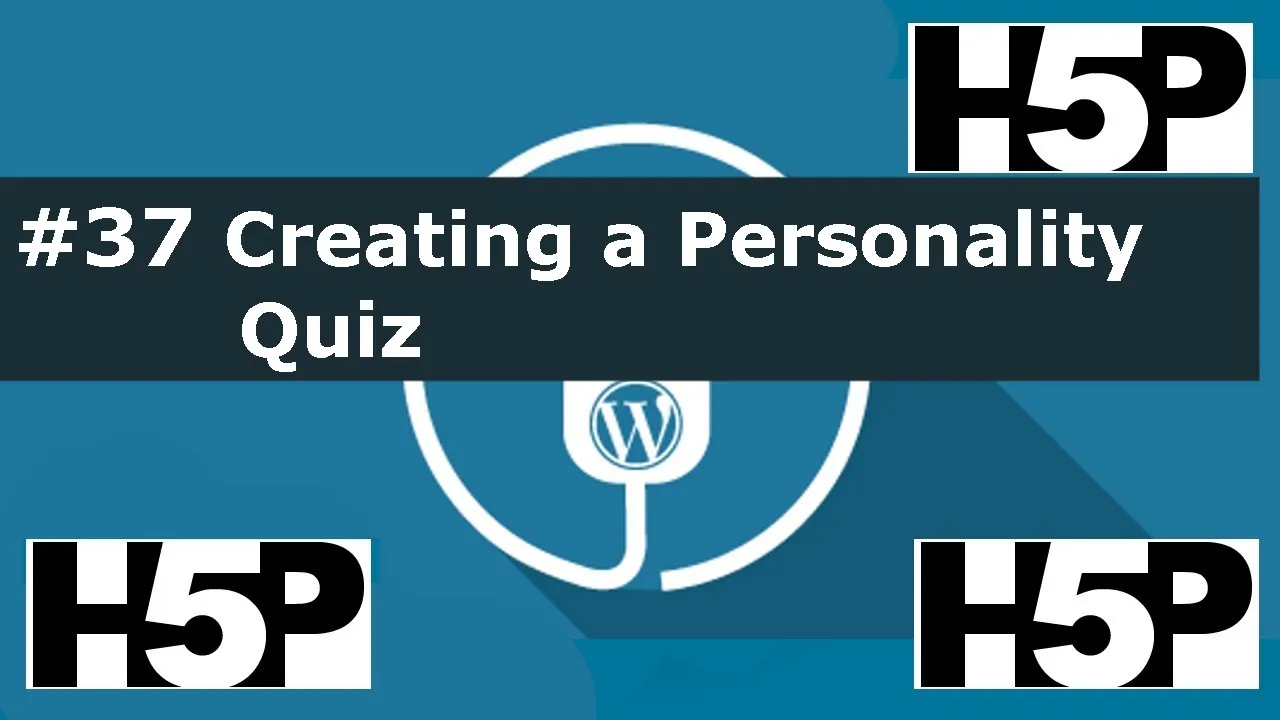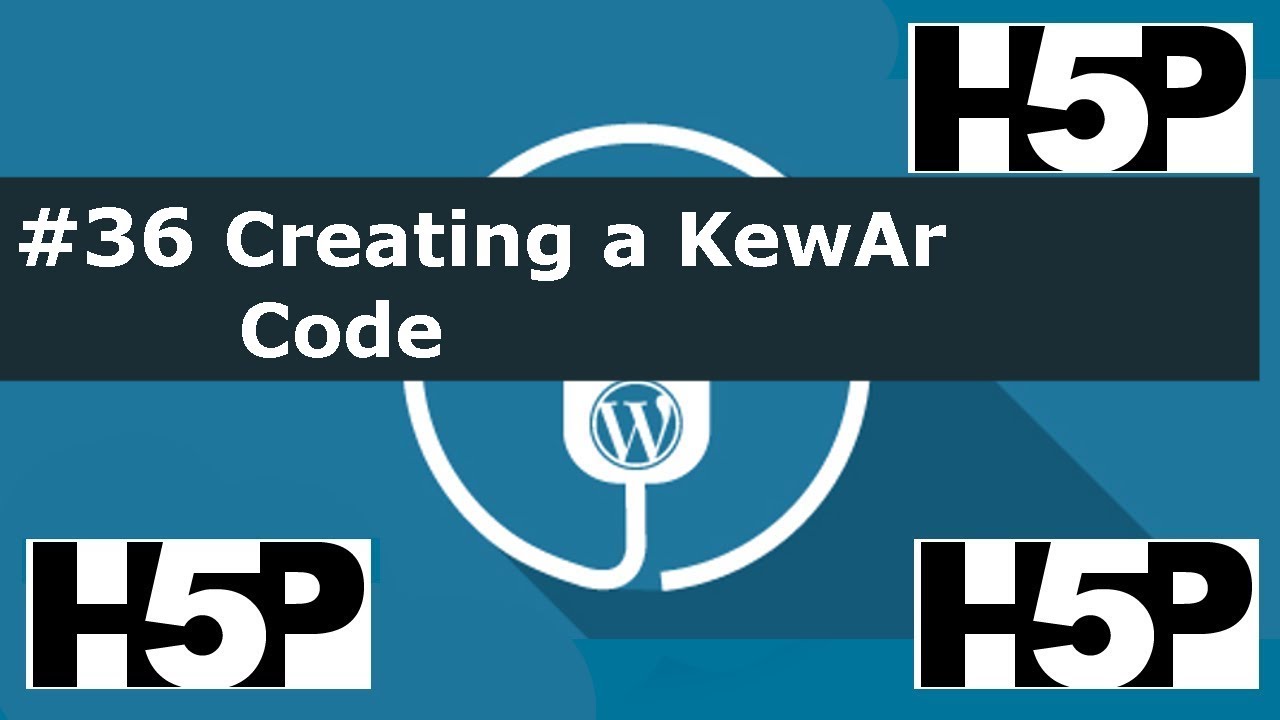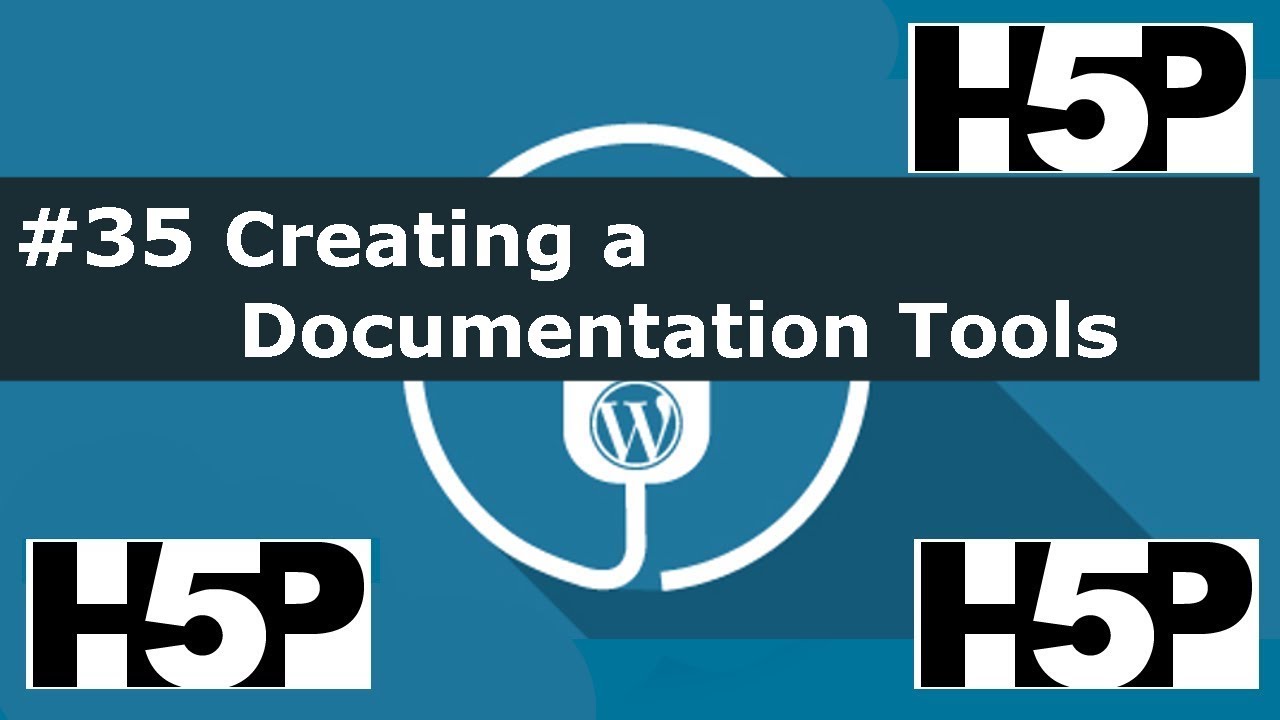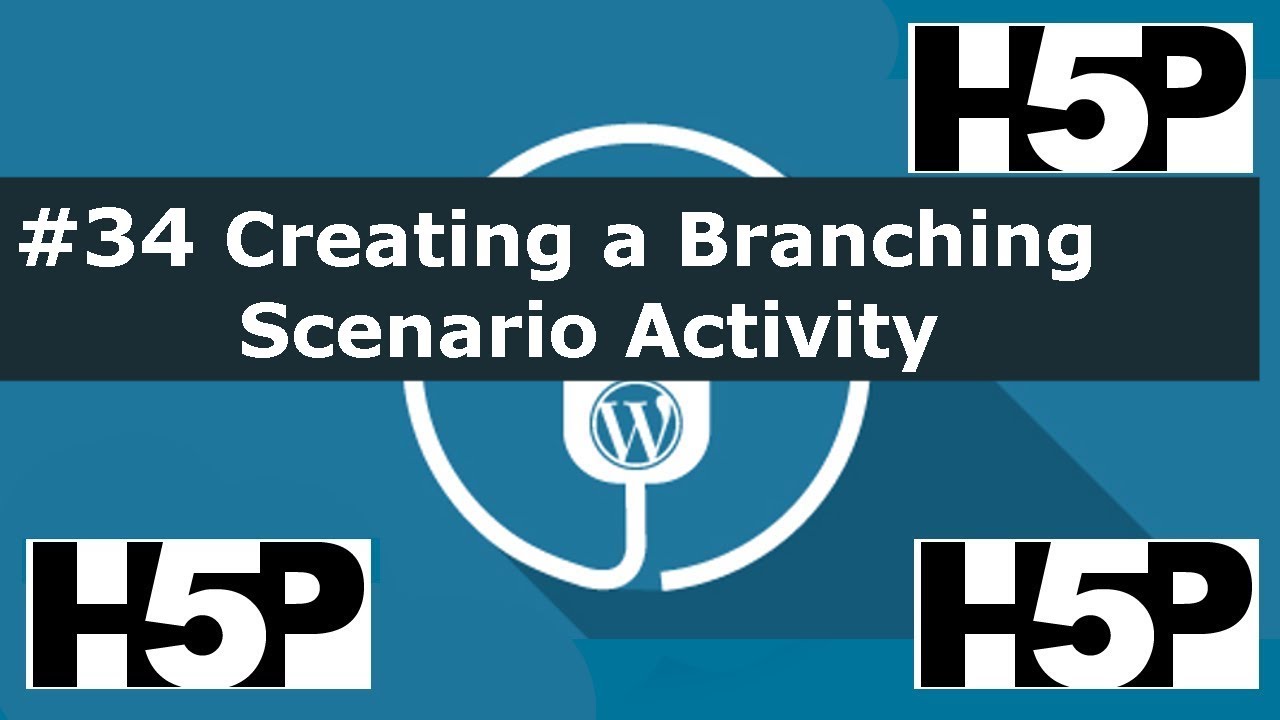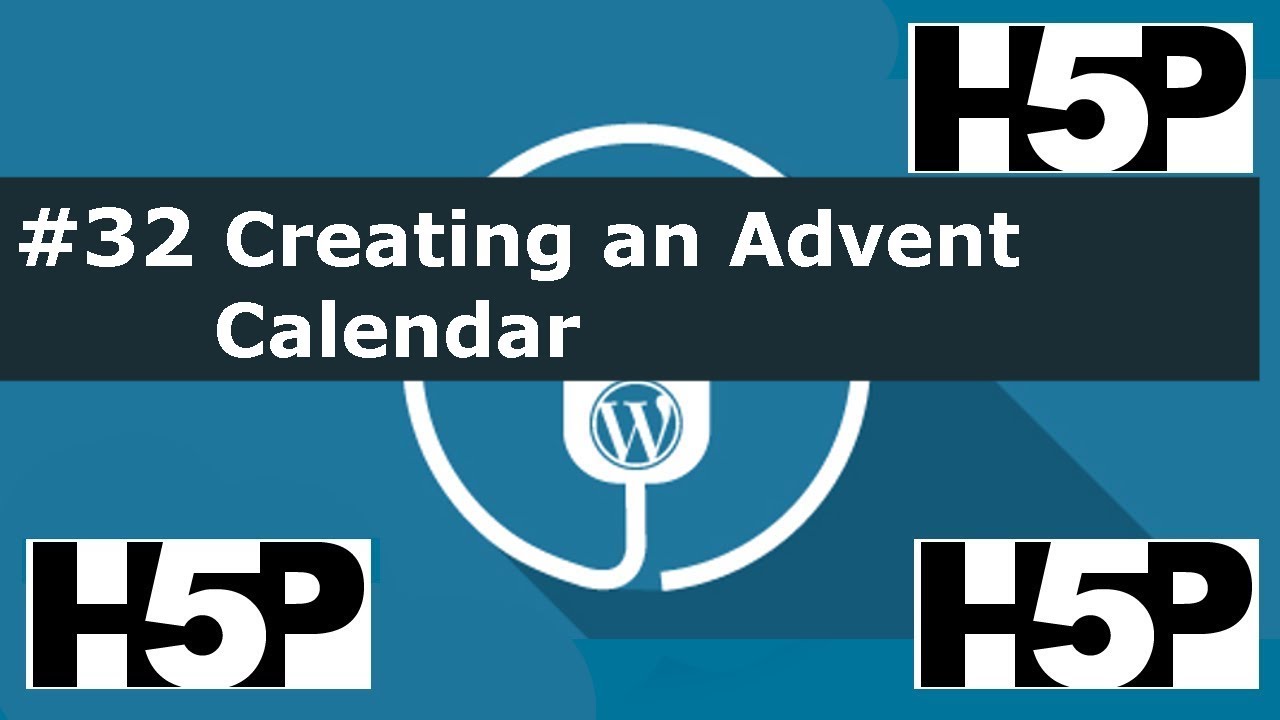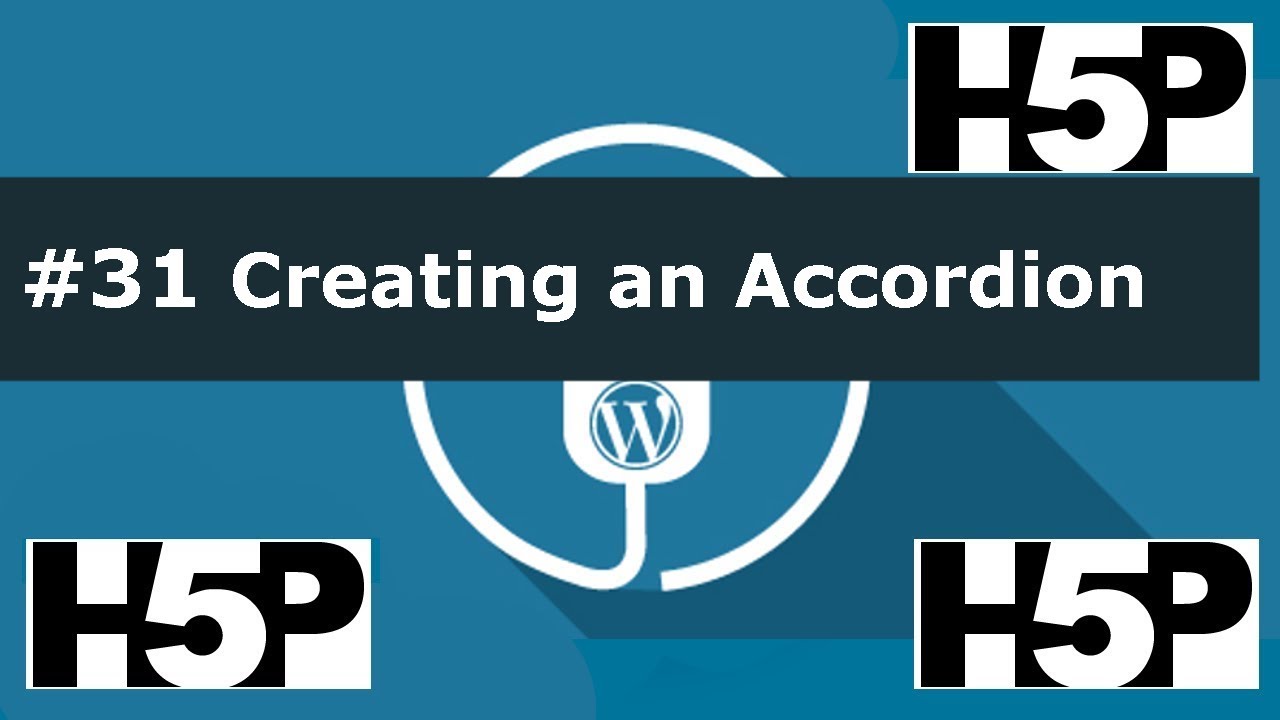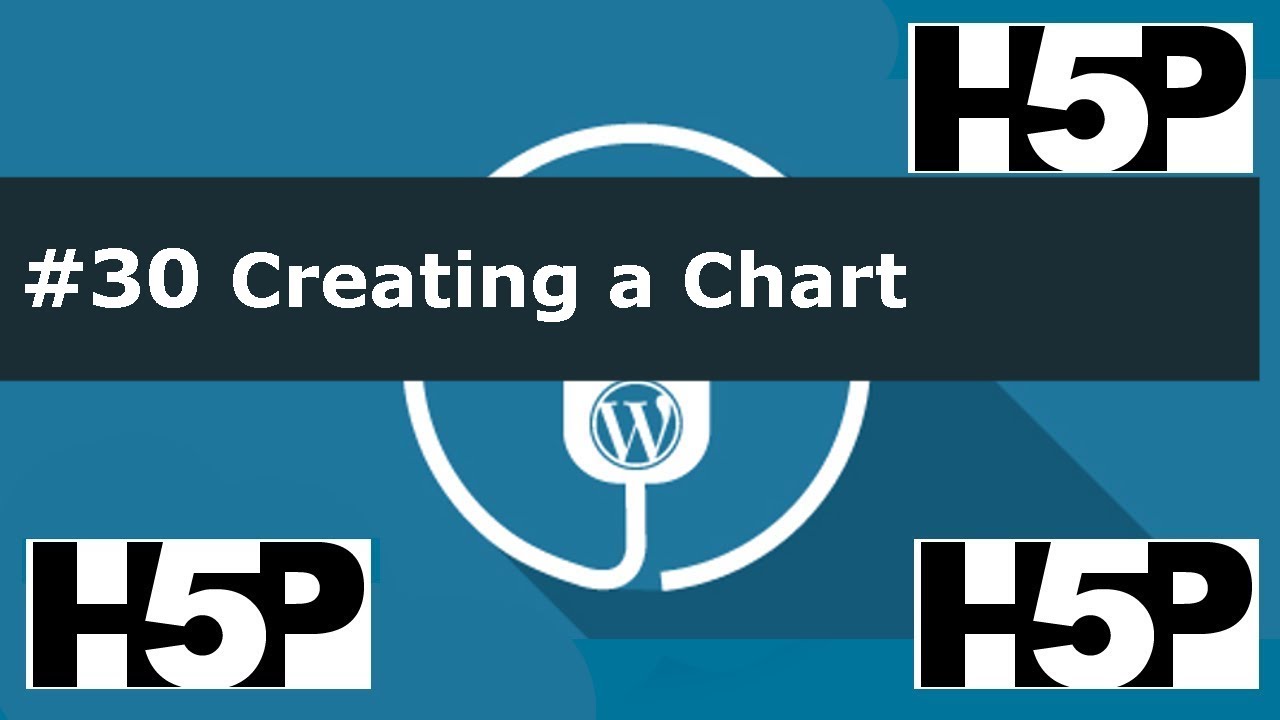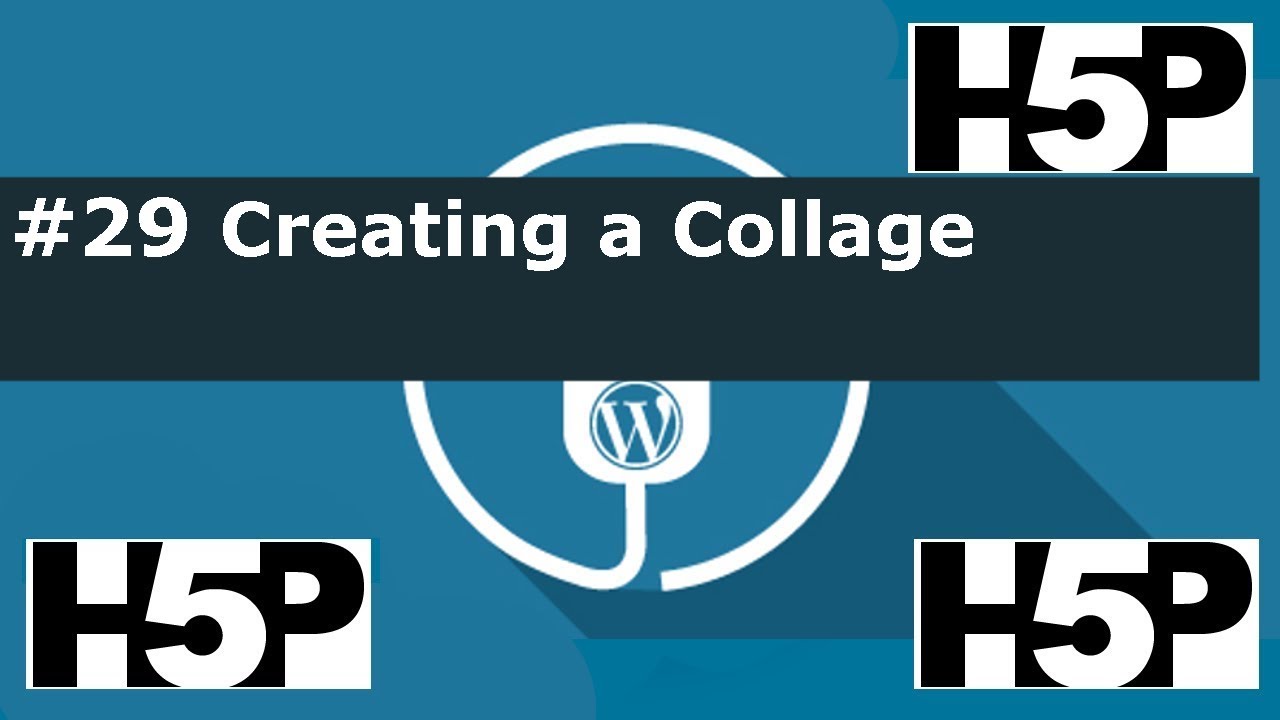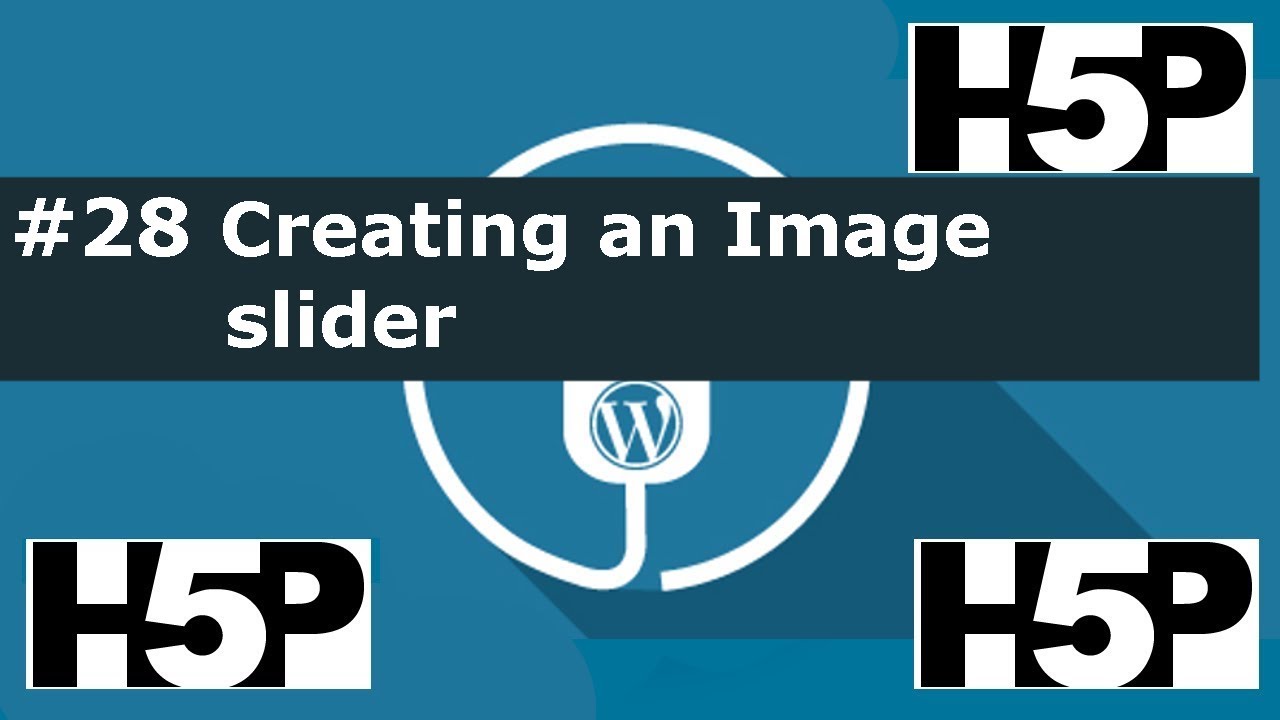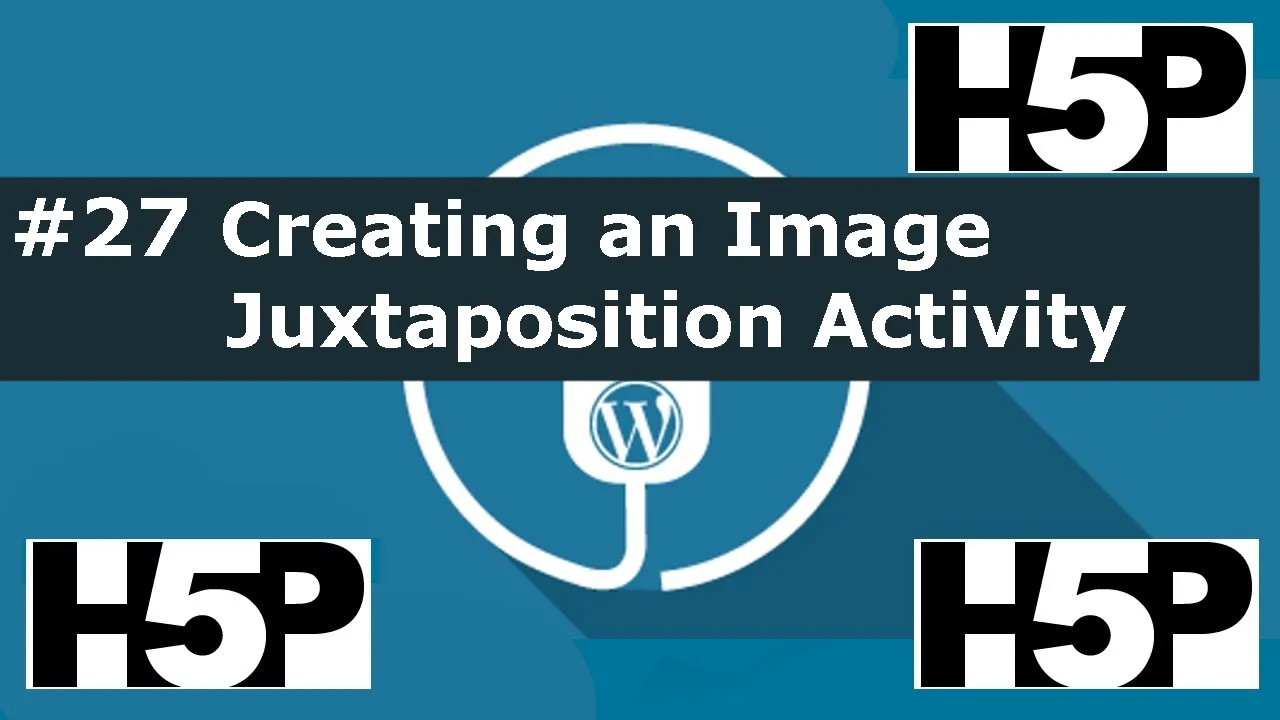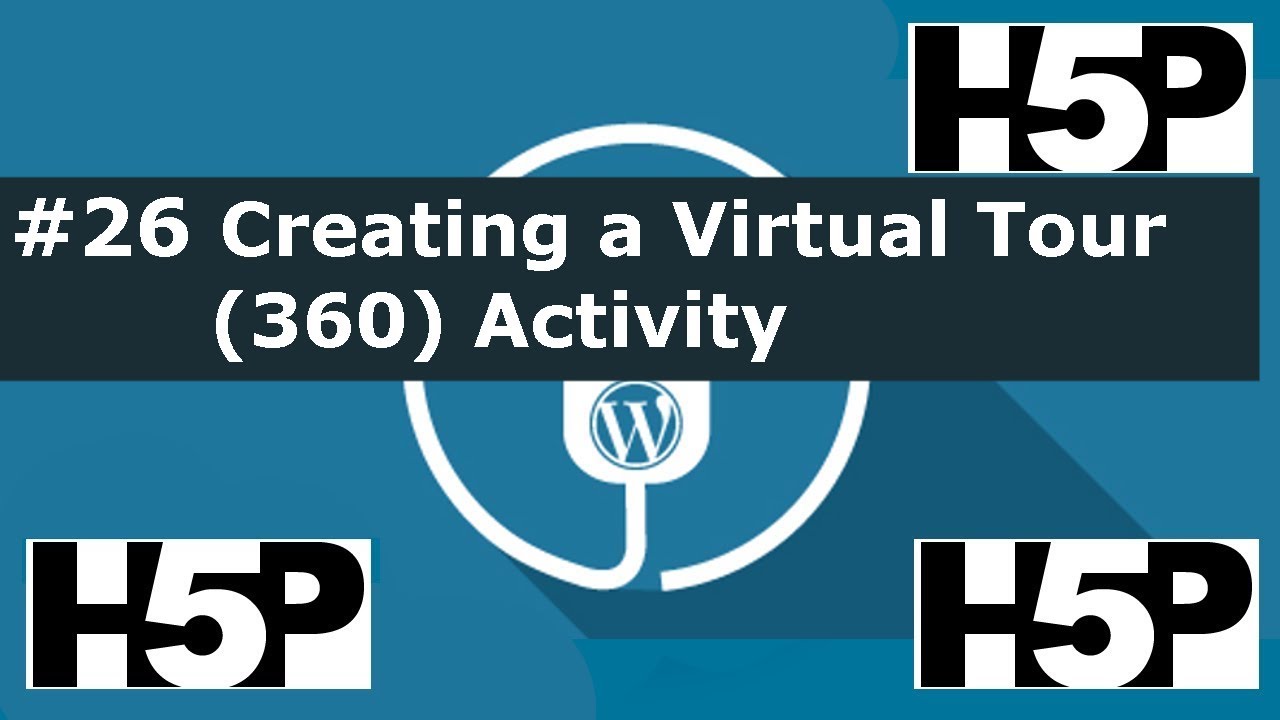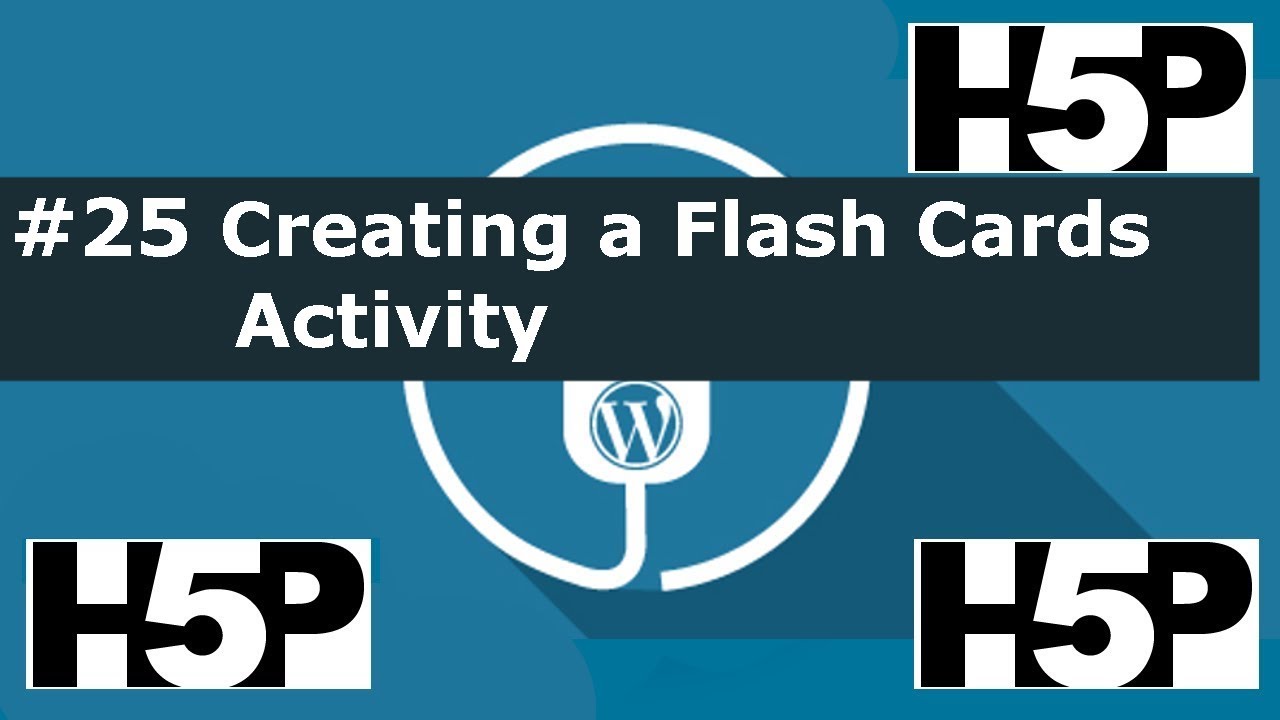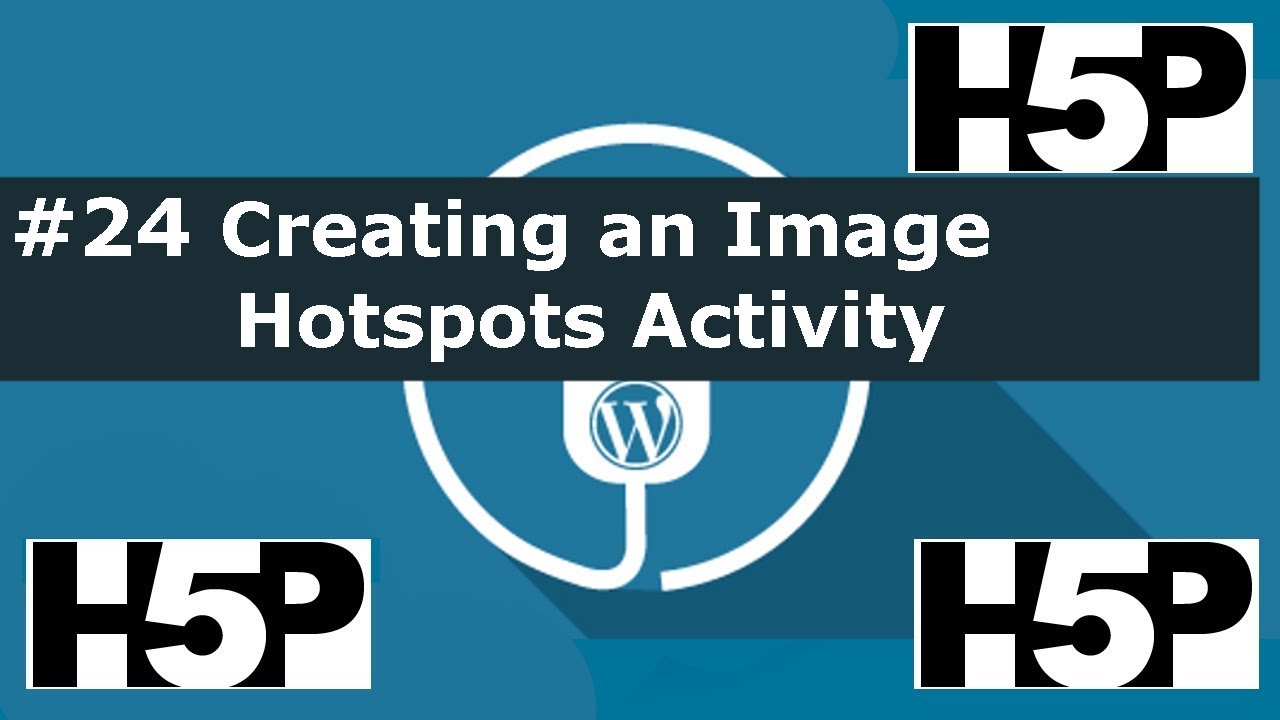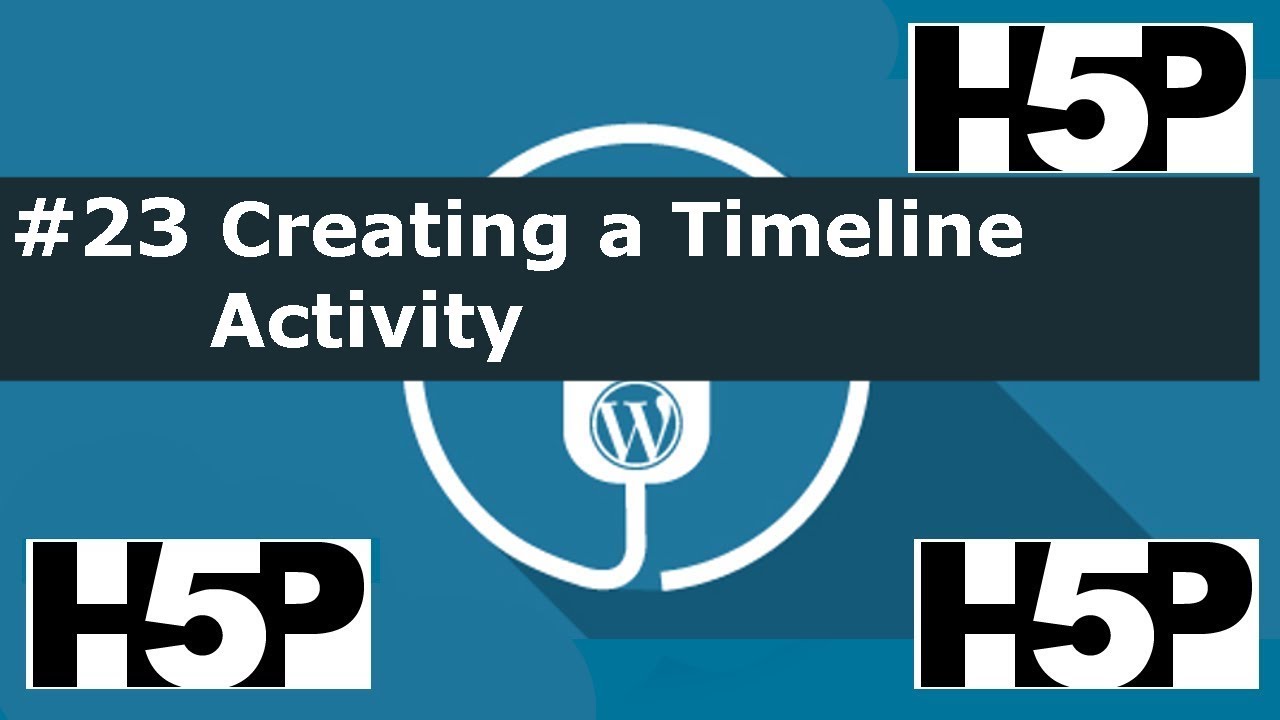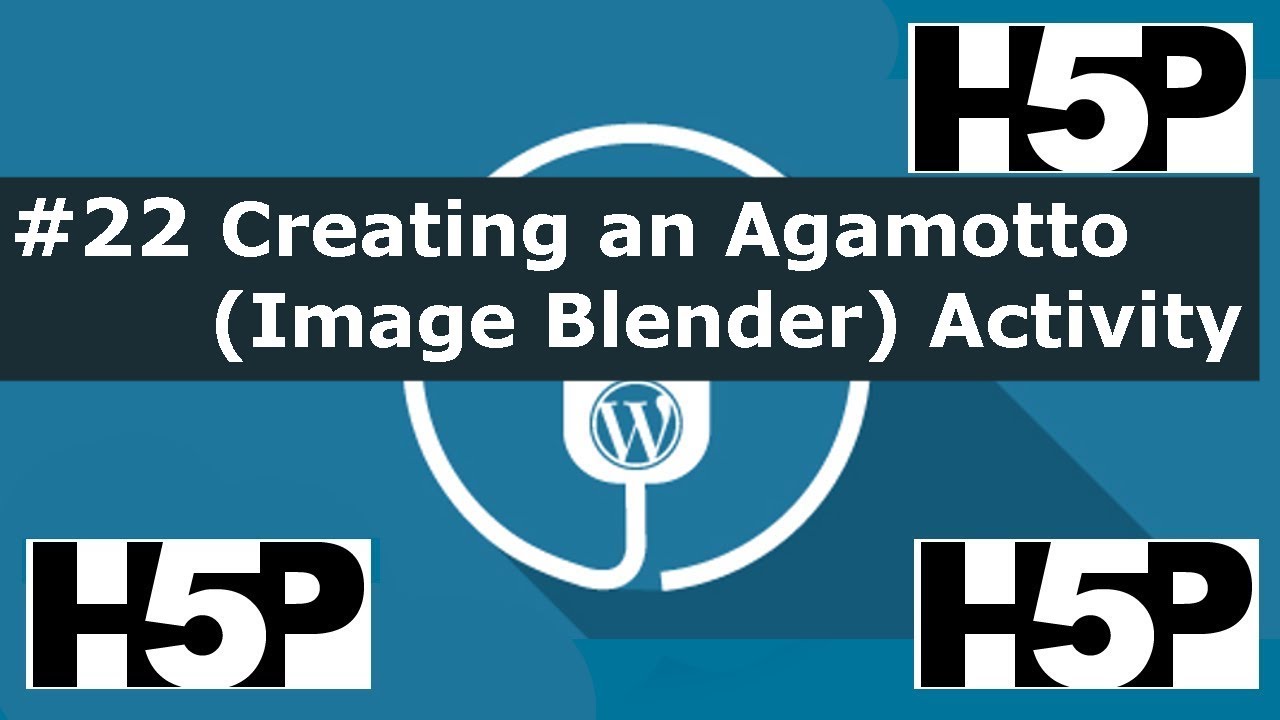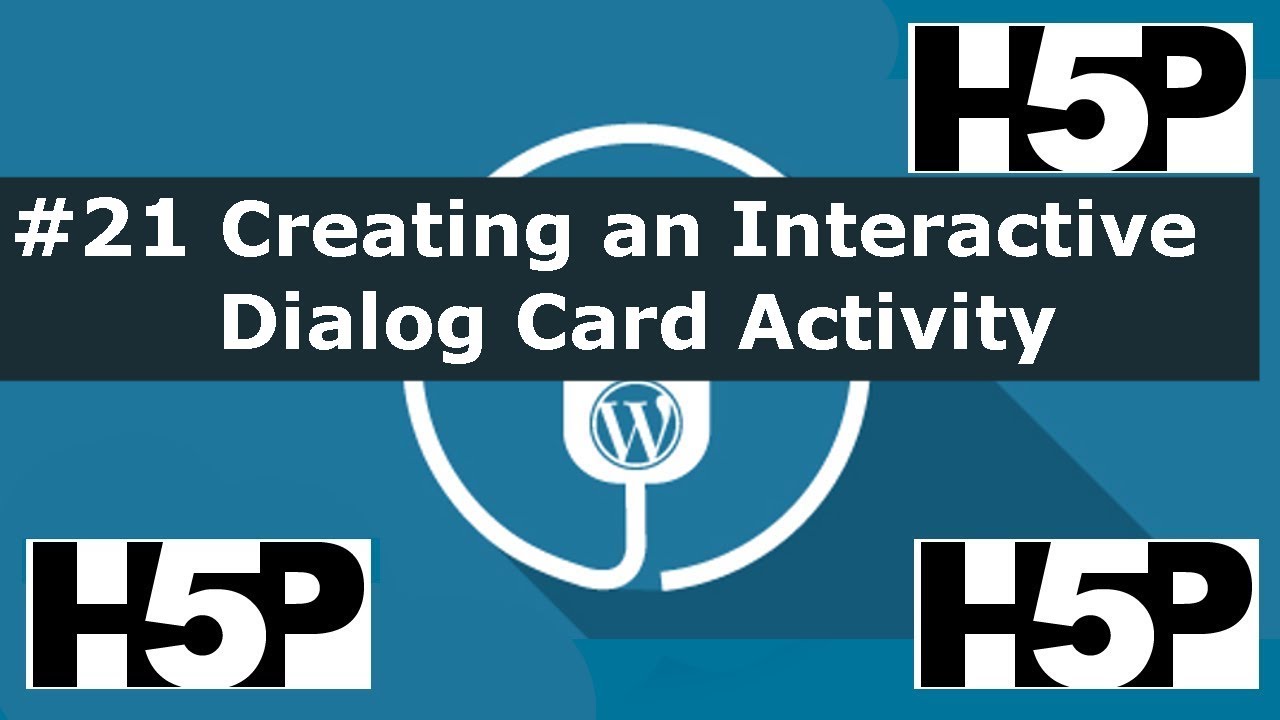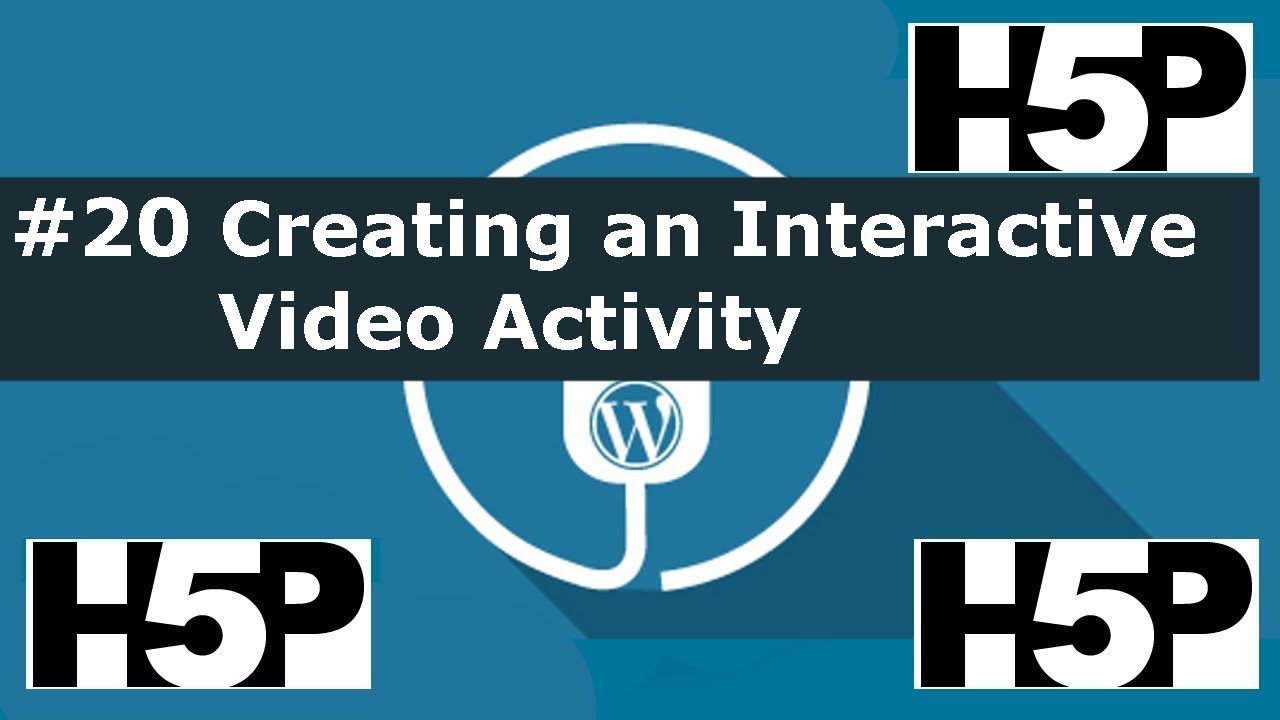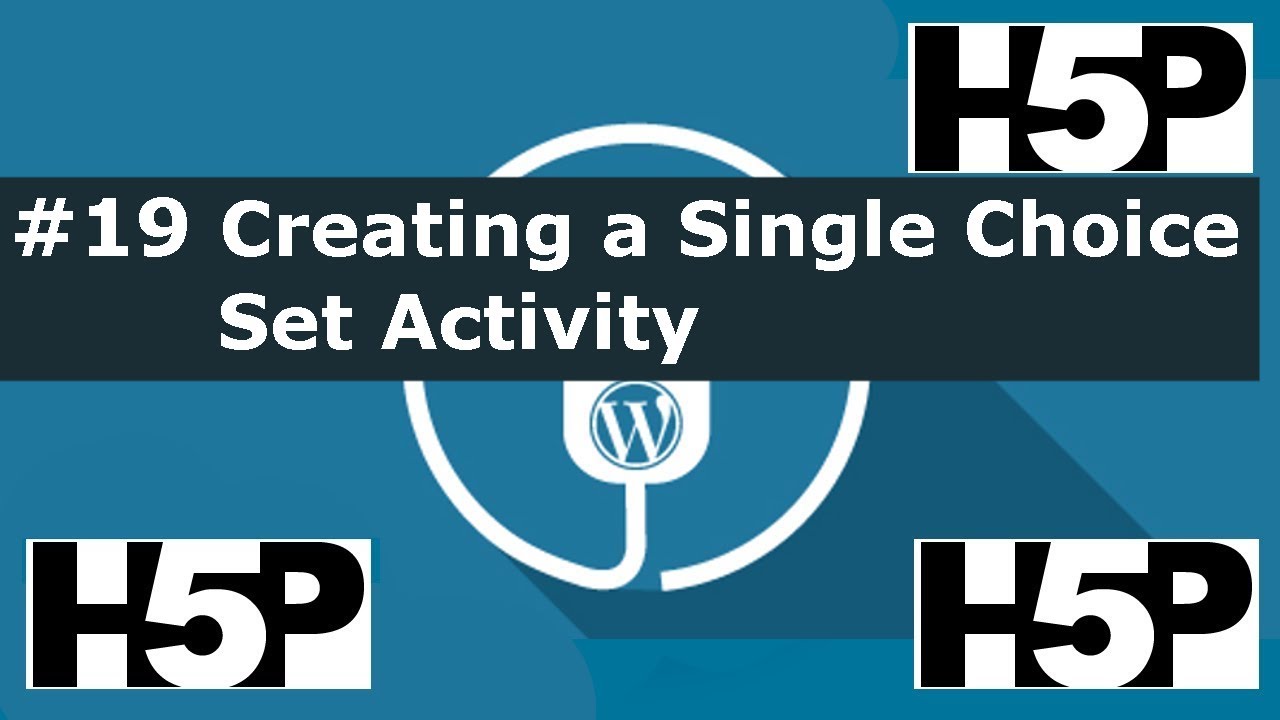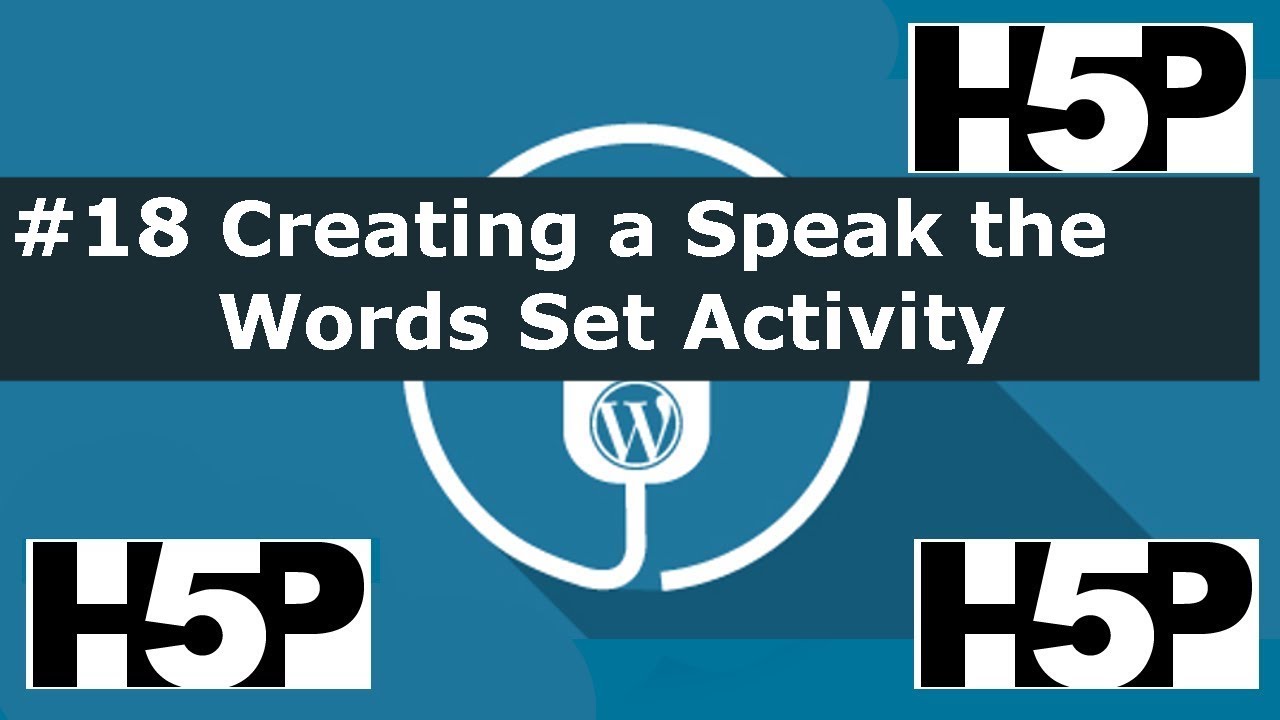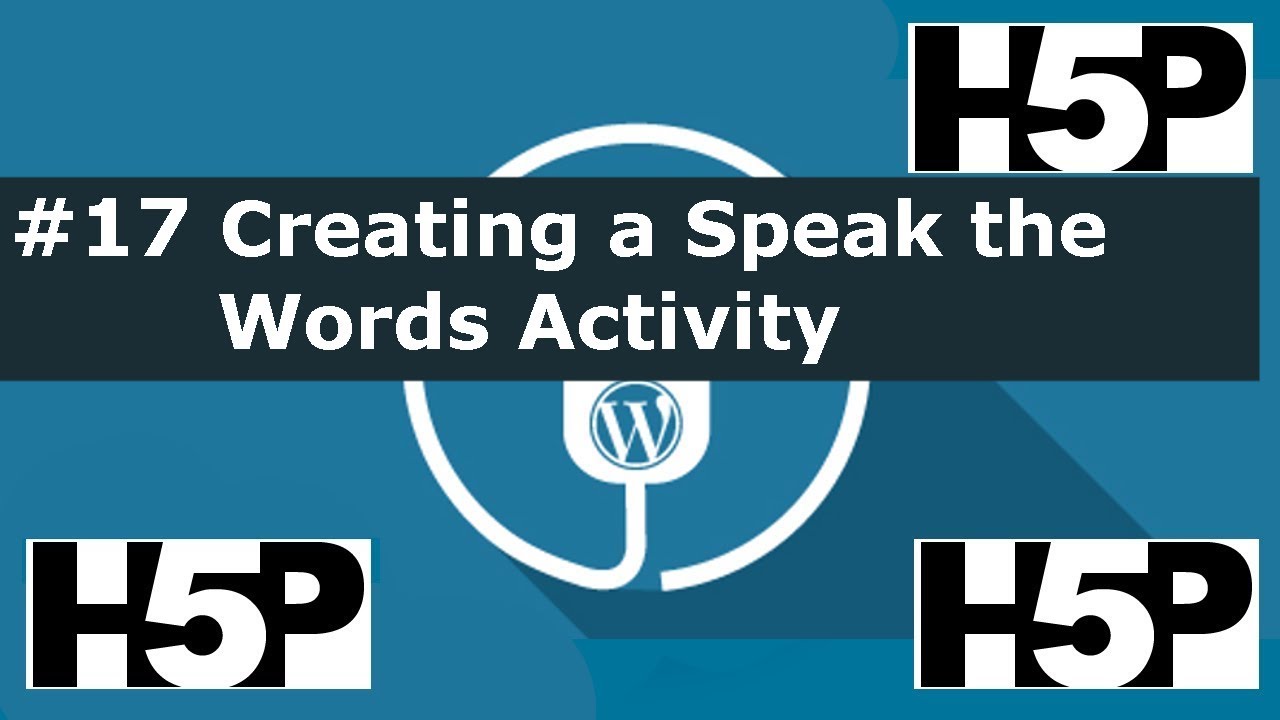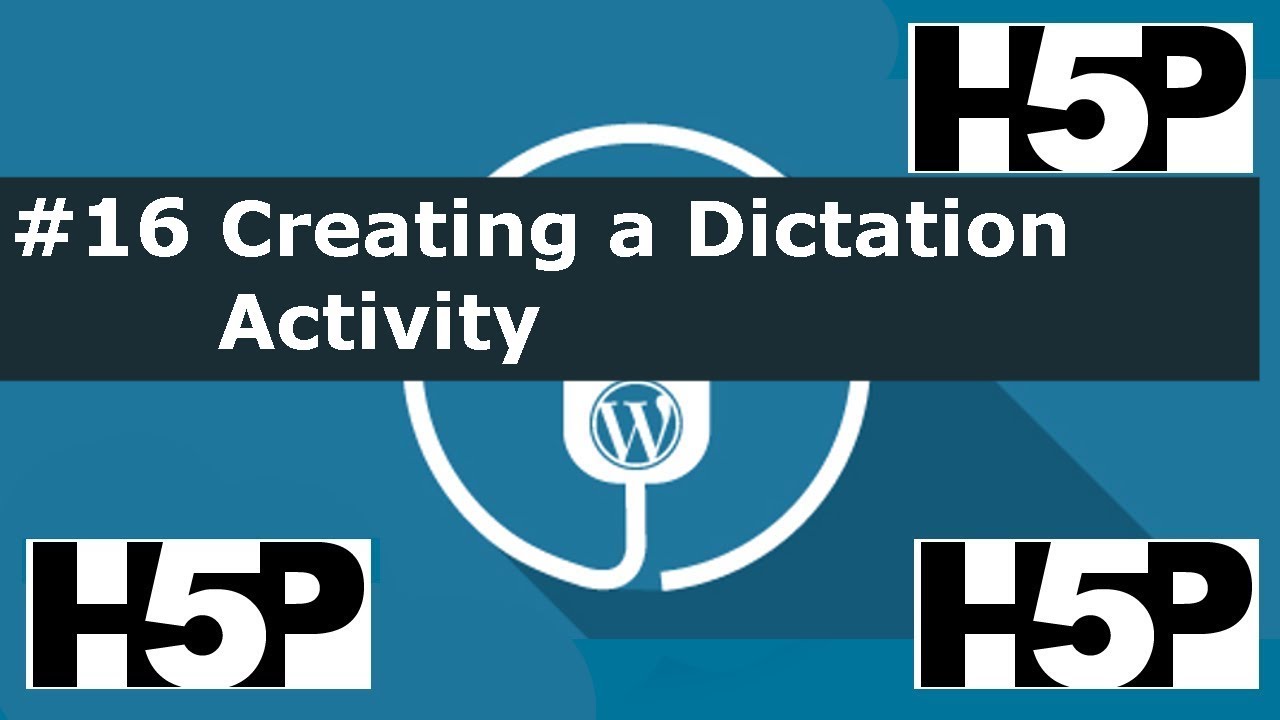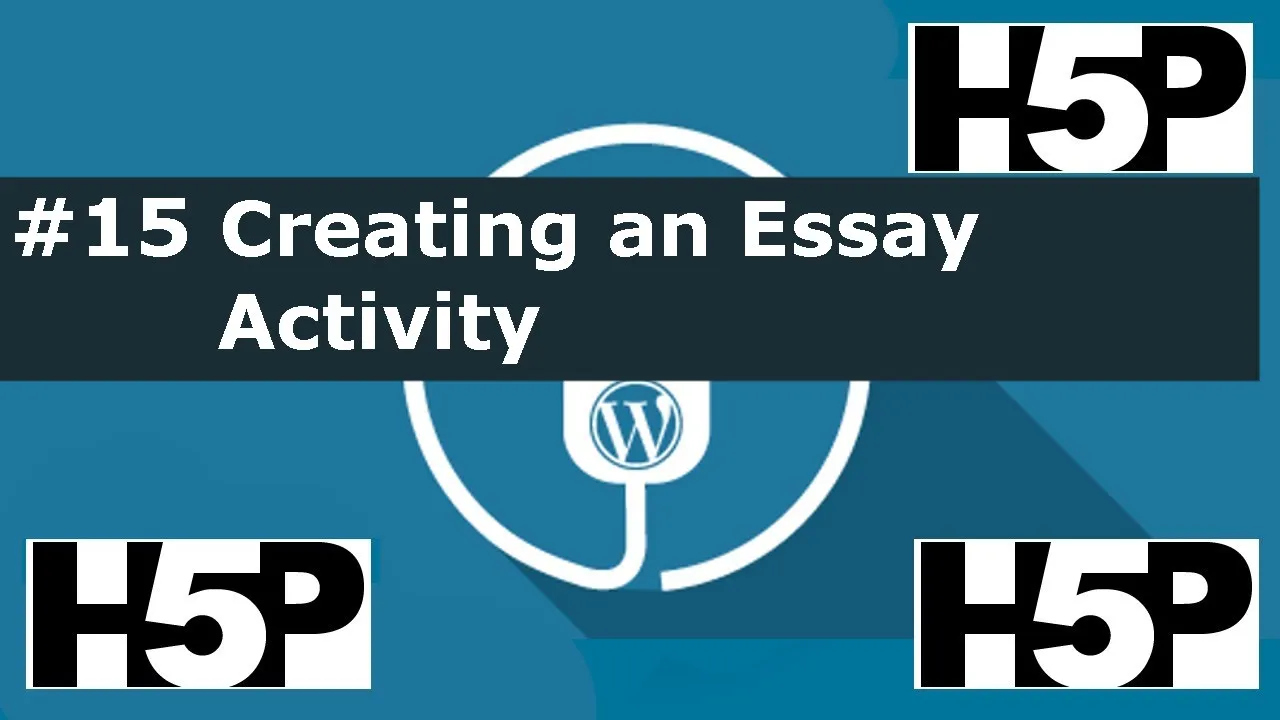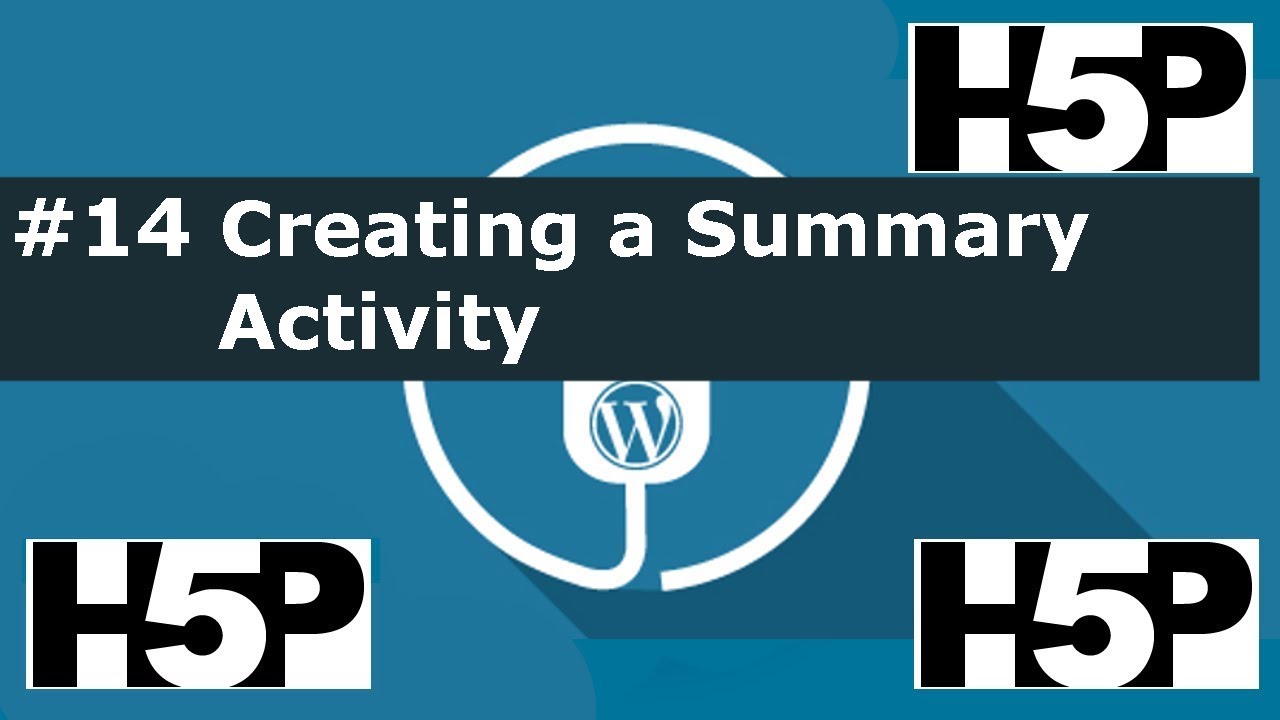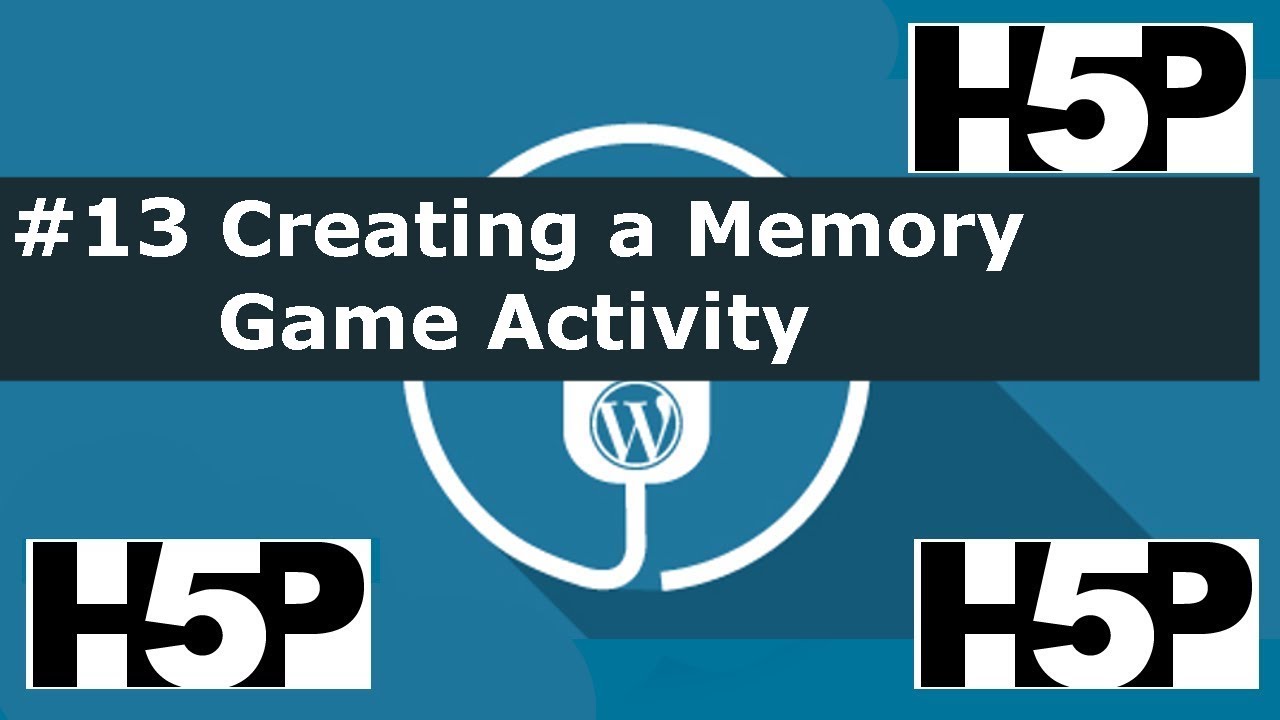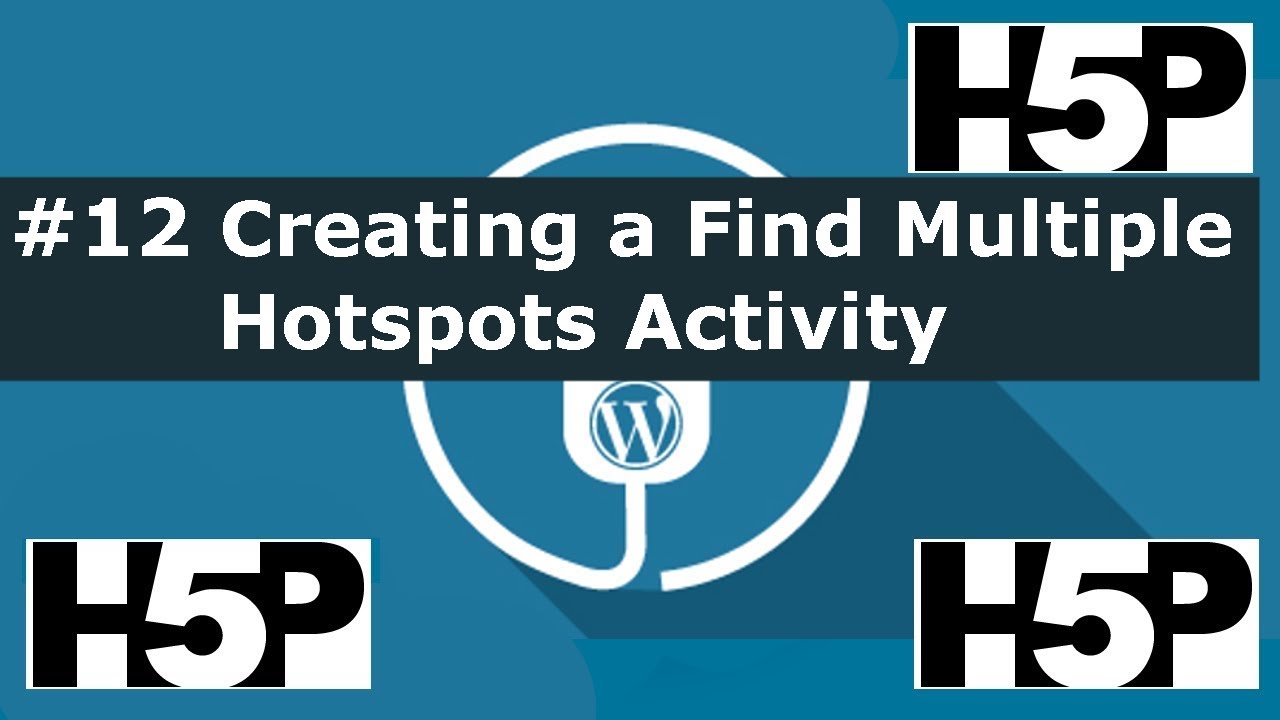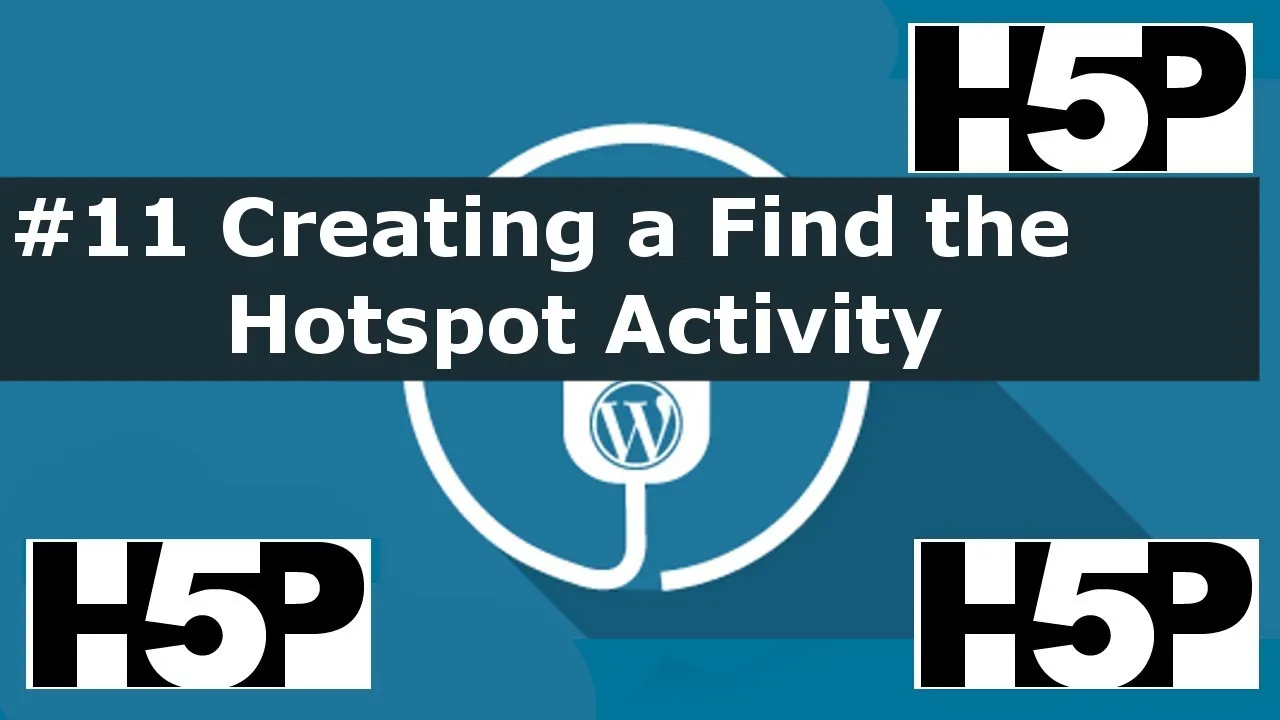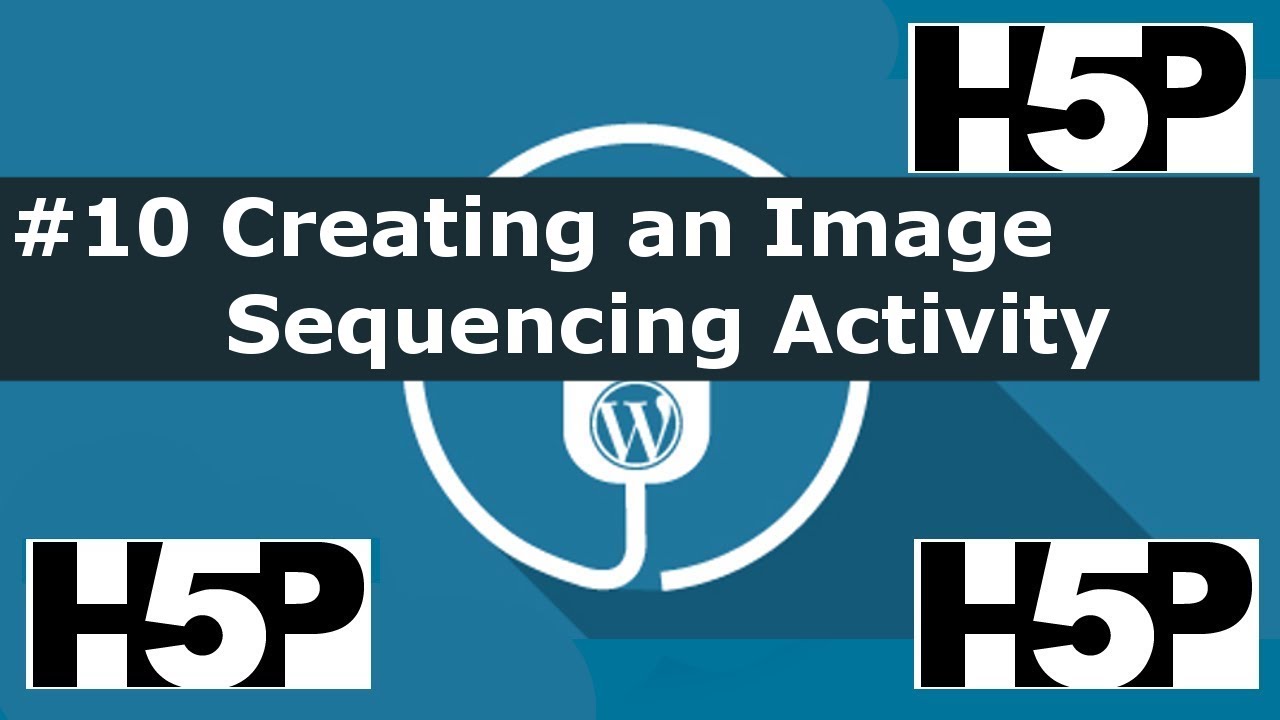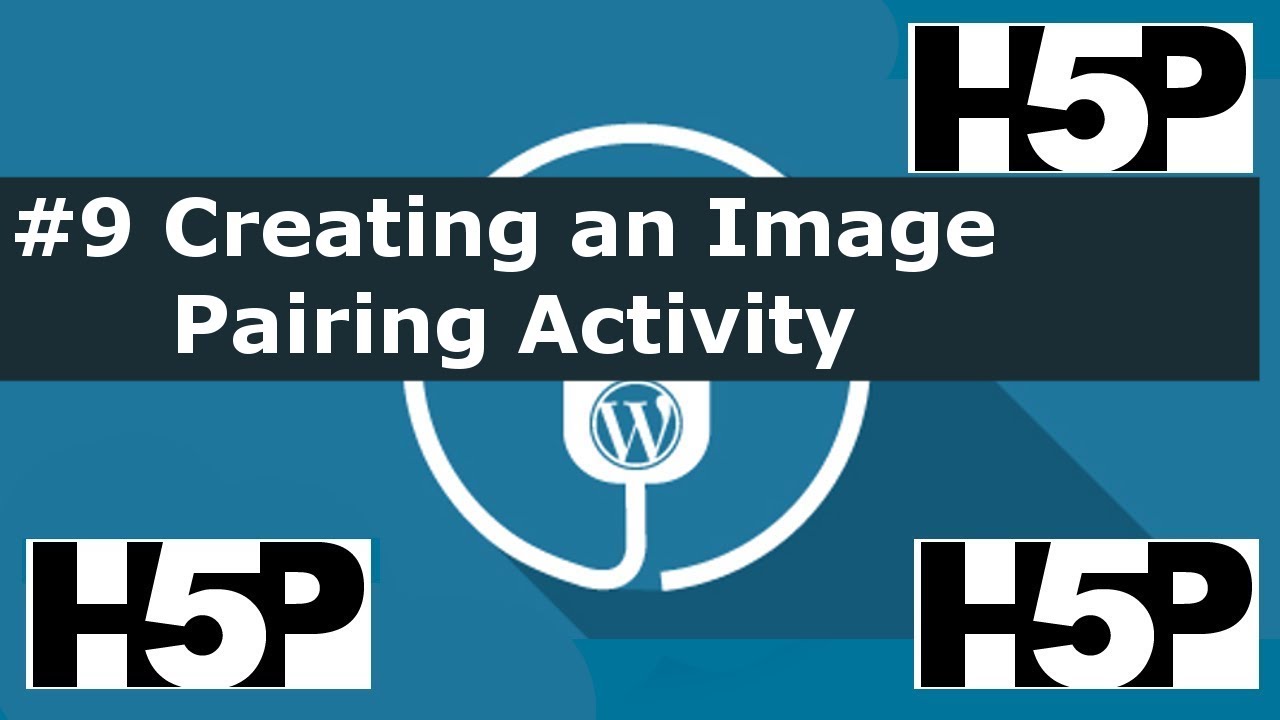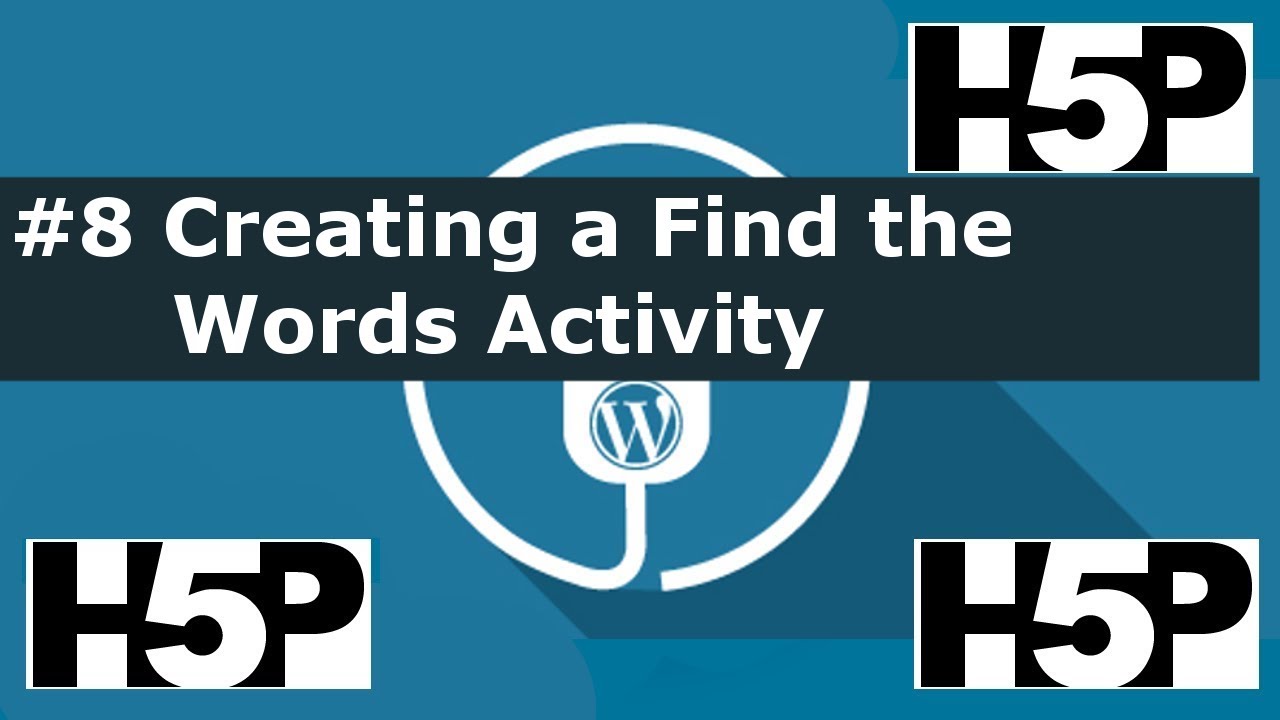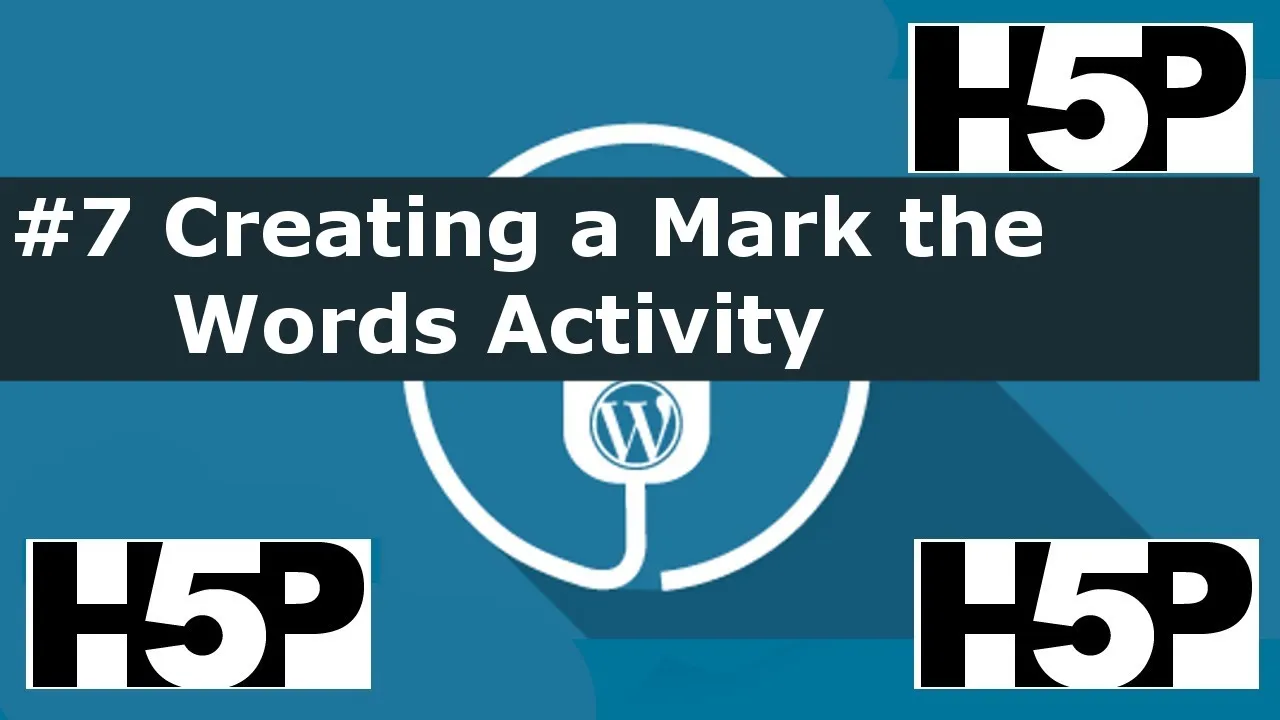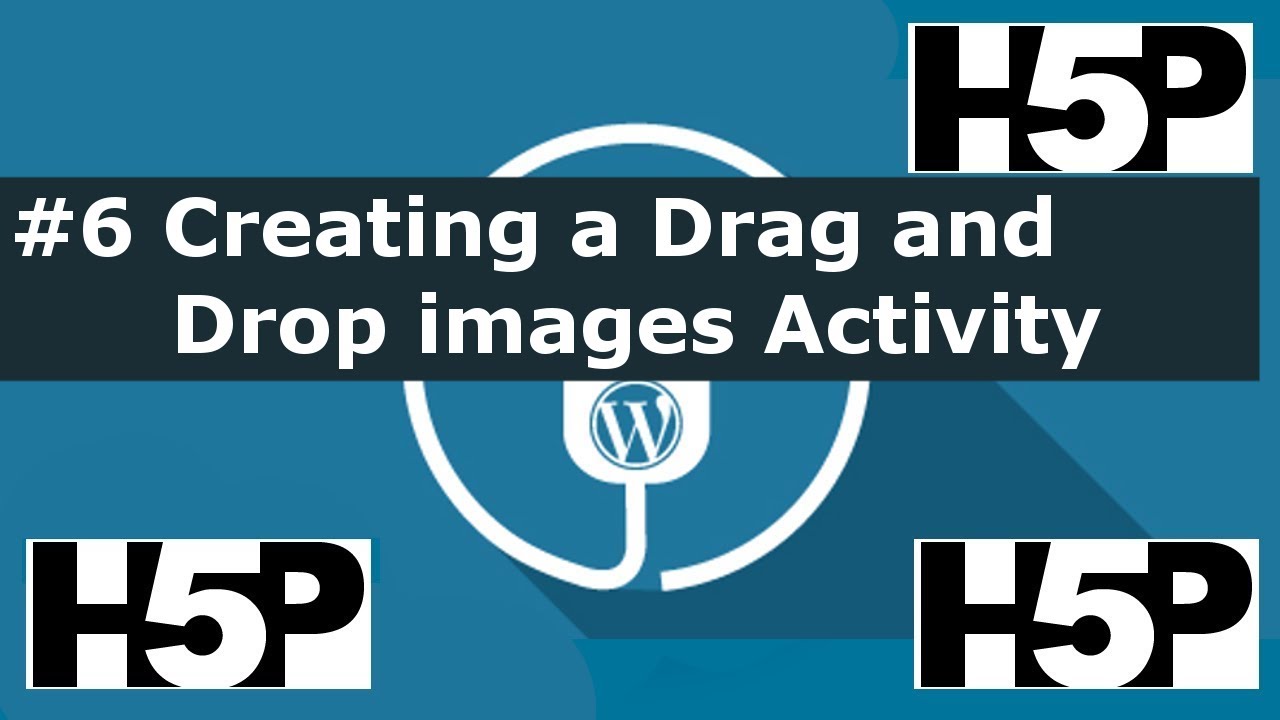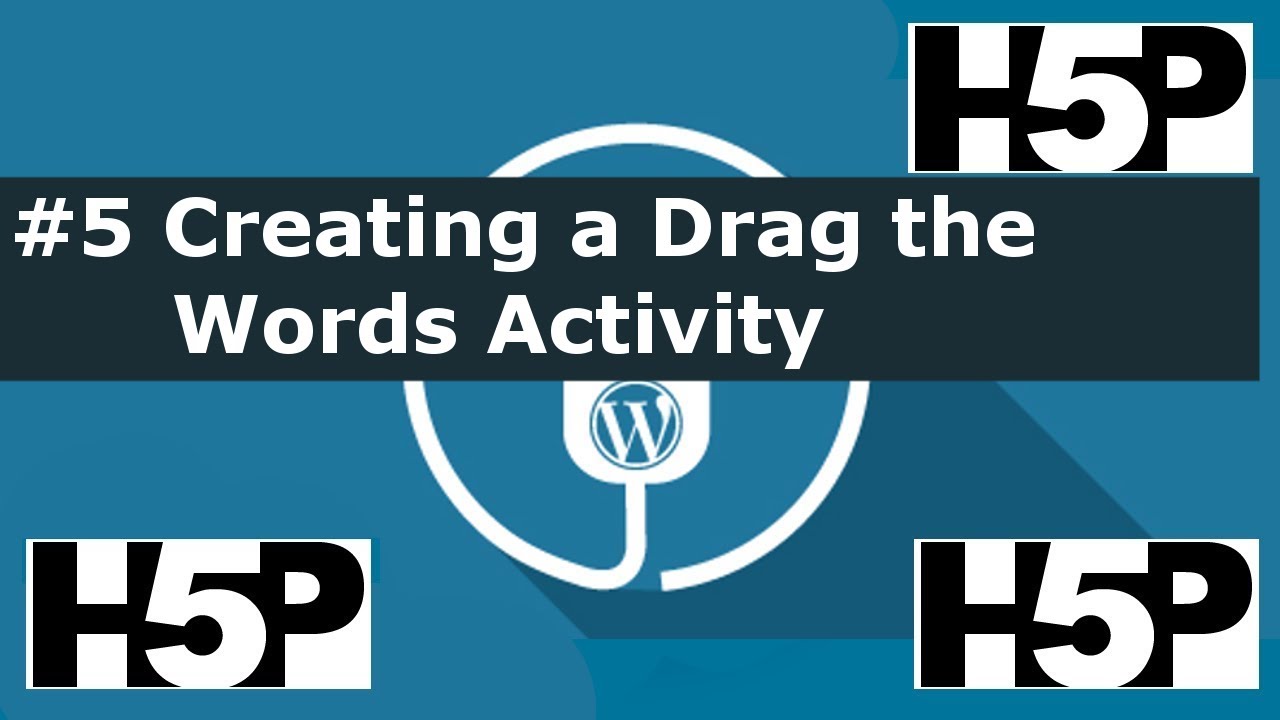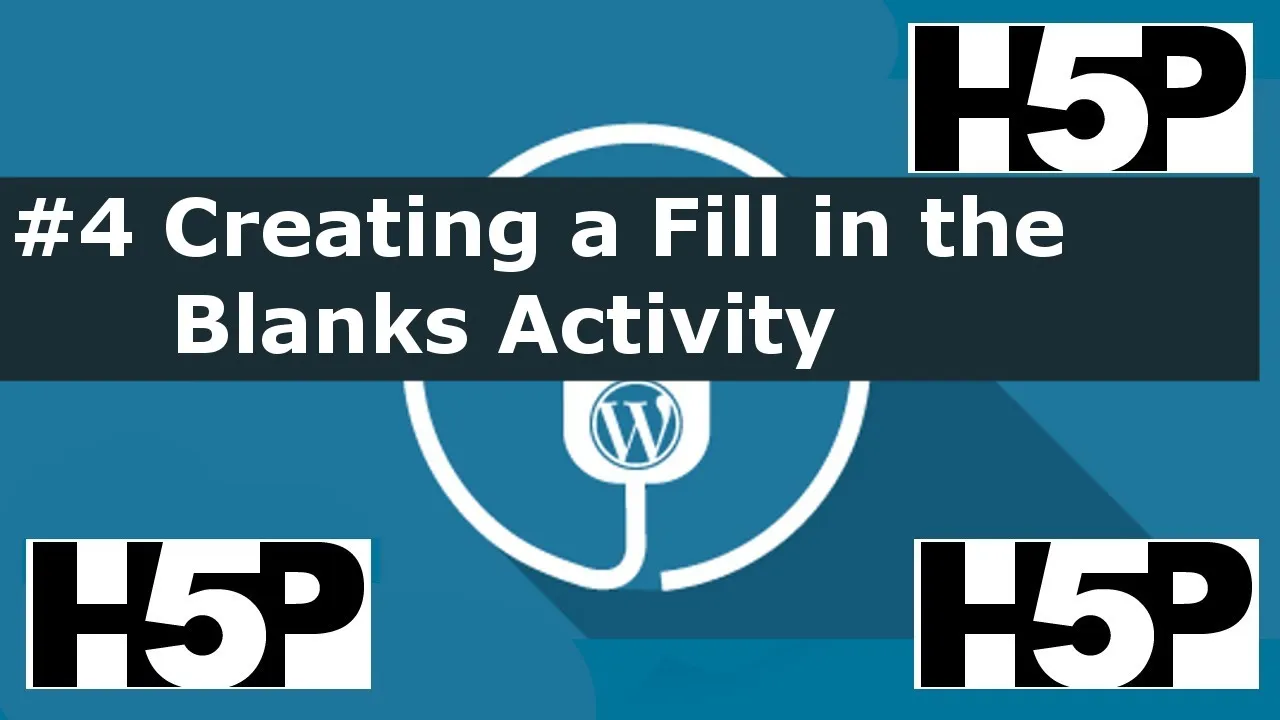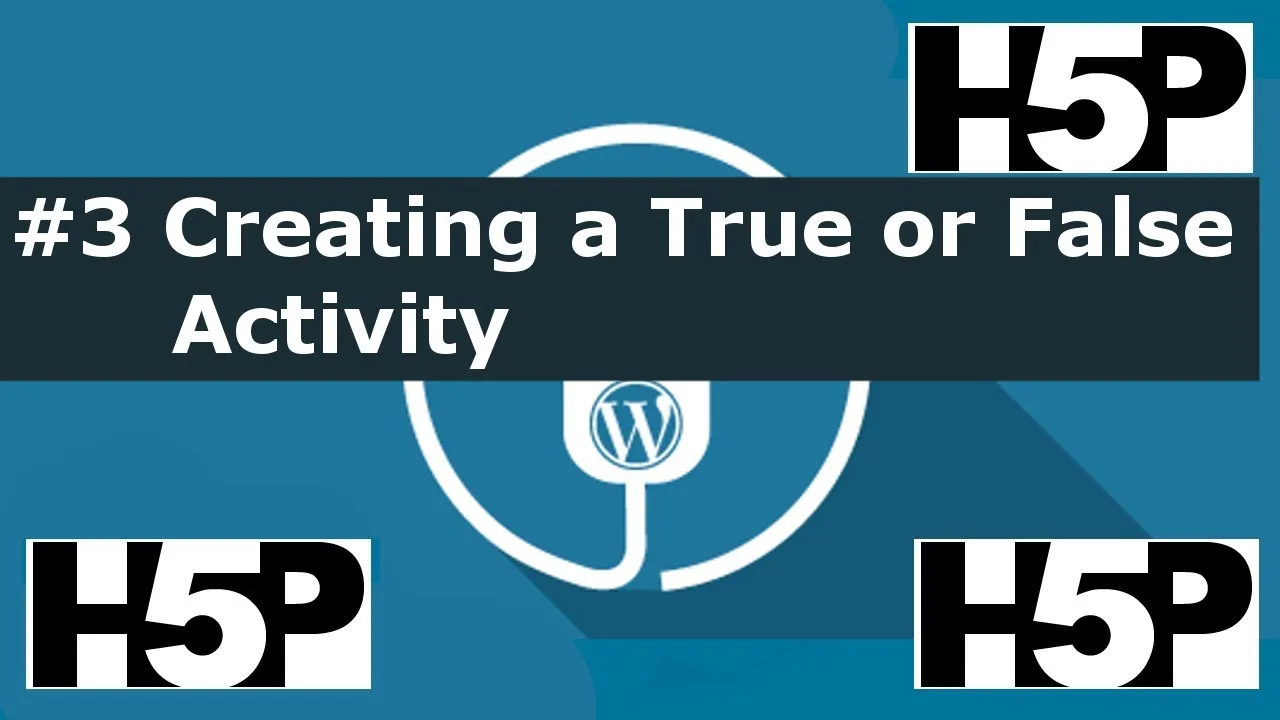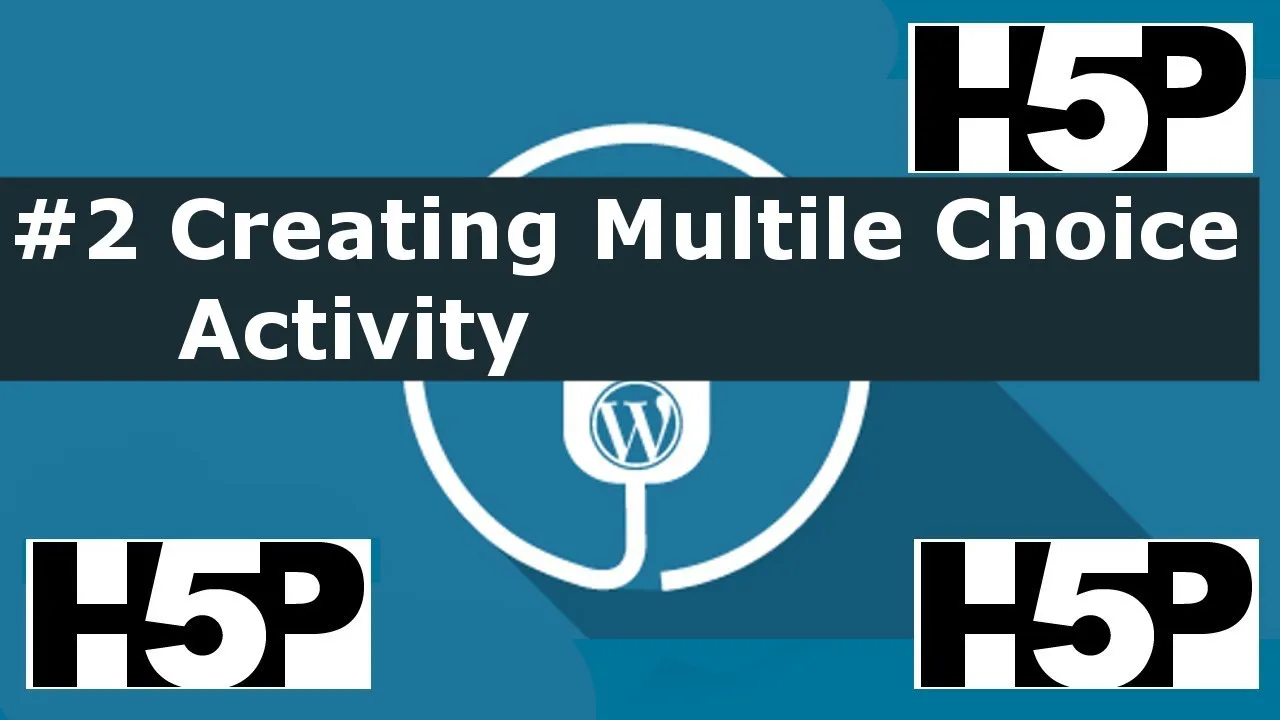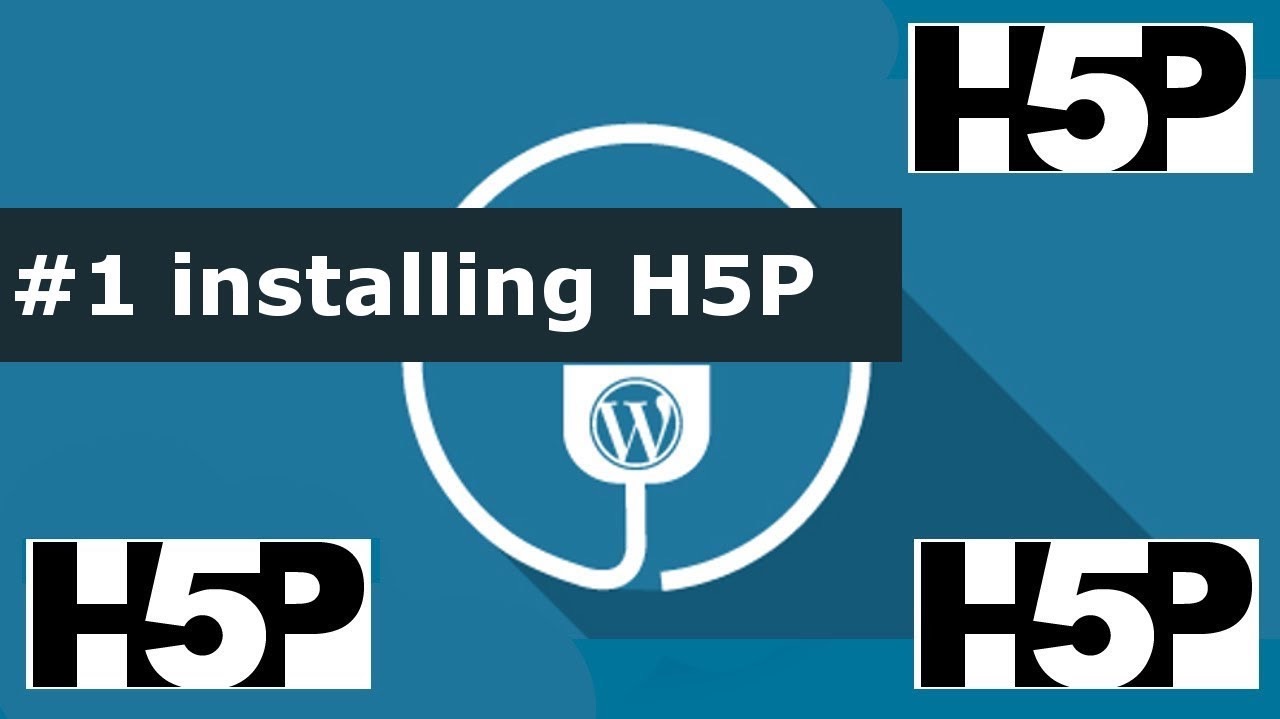What is H5P and why should you care?
H5p stands for “HTML 5 Package”. The name, you shouldn’t care so much about.
All you need to know is that H5P is a free web tool used to create interactive content ranging from simple multiple choice questions to very complex interactive books/courses.
https://h5p.org – This website offers support for the free version of H5P.
https://h5p.com – This website offers support for the paid subscription.
Don’t be discouraged. By using the free version, you won’t miss much and you can achieve some awesome results. The paid service of H5P is for specific and special use cases(as will be discussed in the advanced – who uses H5p section).
Basic – Who uses H5P
Mainly, it’s used by teachers and trainers. You can use it to create a simple knowledge check activity to make sure your students understand a topic.
For example, you’ve just taught your students about the solar system and you want to run a couple of drills to see if they remember plant names. You can use basic H5P activities like multiple choice, fill in the blanks, true or false, and much more.
Moderate – Who uses H5P
Beyond simple knowledge checking questions and review activities, the free version of H5P can be a very powerful teaching tool. Activities can be combined into a digital workbook containing over 20 different types of activities. In addition, presentations can be included in these workbooks with progress tracking, scores, and focus on missed questions.
Advanced – Who uses H5P
The advanced use of H5P could be a bit tricky. The type of activities available are the same as the free version. However, what you get for a H5P subscription is full integration of H5P with your institution’s LMS. For example, if your institution uses Blackboard, Moodle, or Canvas, the activities you create using H5P can be directly linked to the grade-book. This provides great oversight over the attempts, progress, and completion of H5P activities. This also means that activity scores can be automatically logged to the grade-book and integrated with your LMS’s features.
Simplest Way to get Started
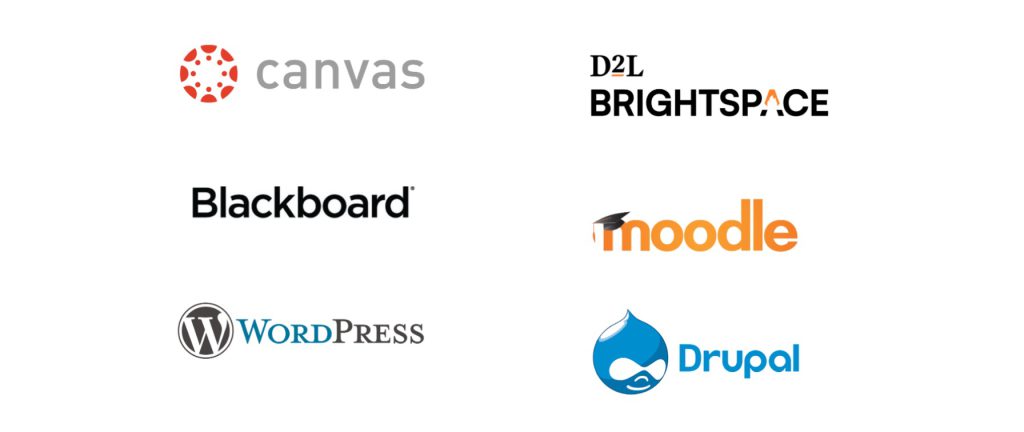
If you have access to any website using WordPress, Moodle, or Drupal, then you are set. H5P has plugins/modules for all these platforms. It is as easy as installing the plugin/modules and starting to create.
After creating a H5P activity, you can get the embed link and embed it anywhere you want for your students to access.
What I have created here is
I have created a collection of 46 tutorial videos. One video for each H5P module. These are long-form tutorials that are very detailed. They go from installing the specific modules to creating the activities and going over all available options.
Also, you can try every activity I made in my tutorial on website here.
The tutorial videos are available on my youtube channel https://youtube.com/@ed-hermit
The videos are also available along with a live version of the created activity on this website
Please subscribe to my youtube channel as this niche of education and video making is very small with low view count. Every subscription matters.
You can leave any questions or comments either on the tutorial page in this website, or better yet, on the YouTube video itself.